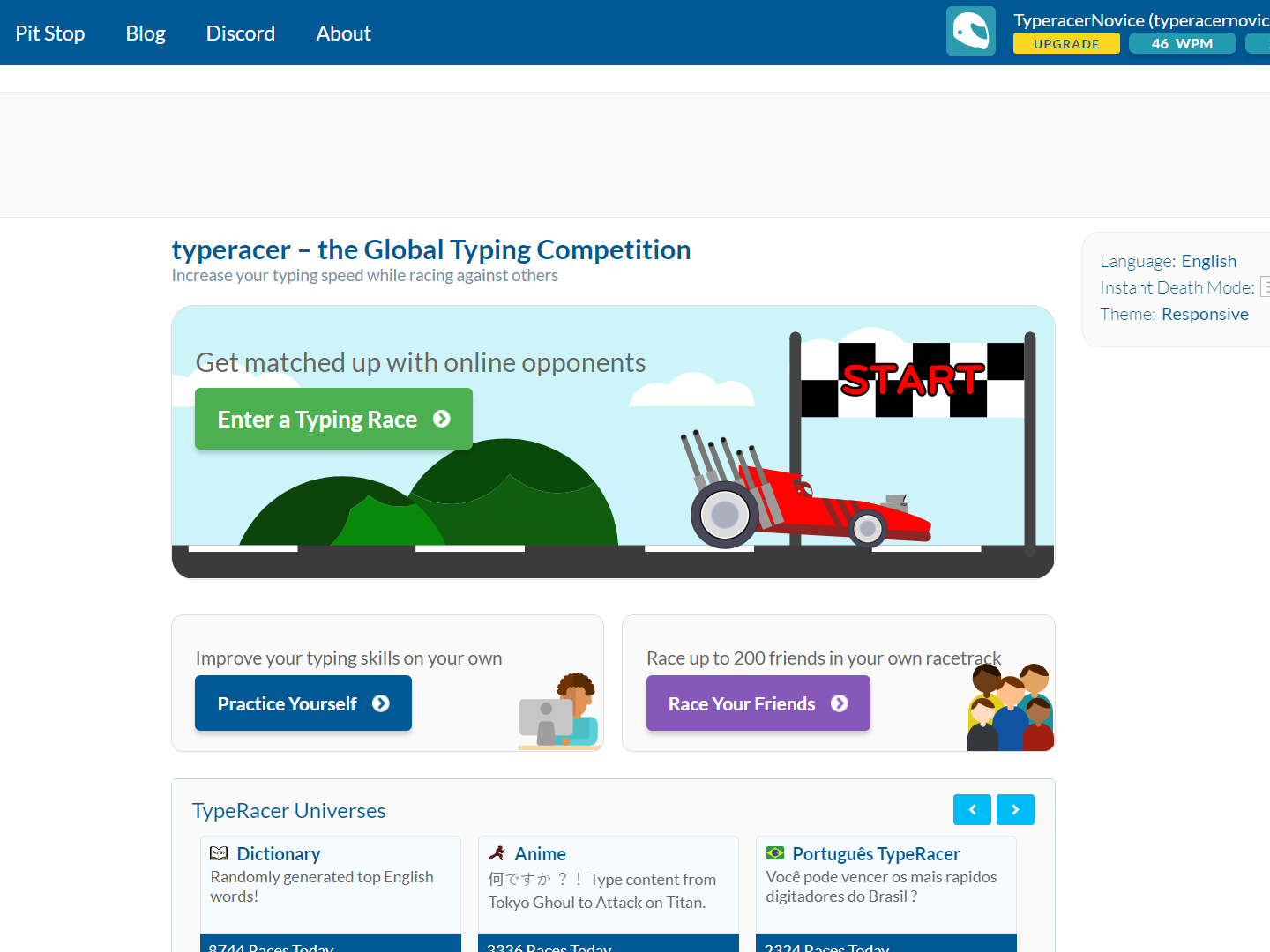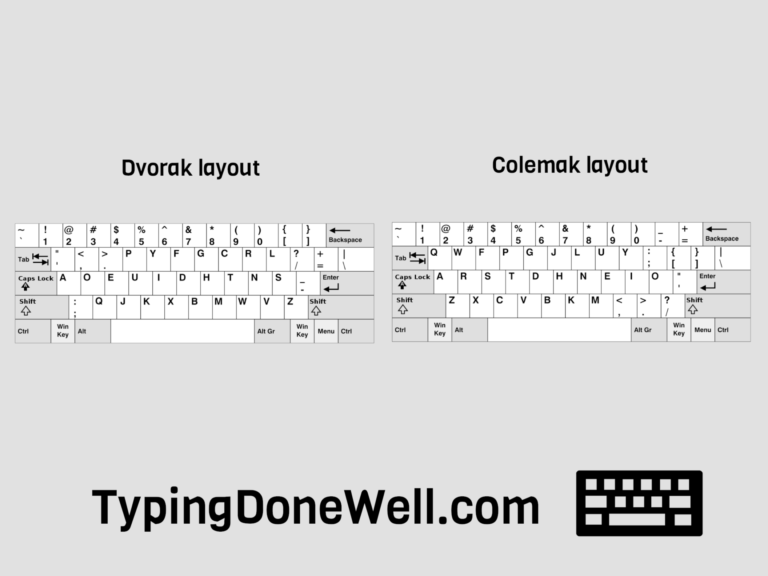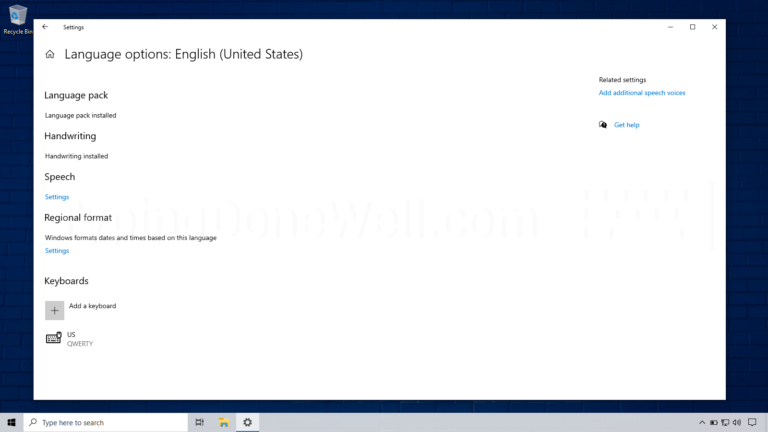How to use TypeRacer? (with photos + extra database access)
TypeRacer is a great program for practicing your keyboard typing skills. However, not everyone knows how to use it properly. The most basic ways of practicing – competitive races and practice by yourself – are pretty straightforward.
But those aren’t the only ones. There are other ways to practice using TypeRacer. In this article, I will talk about those more uncommon ways to use TypeRacer. There are even some hidden features that are pretty impressive for a free program.
In this article, I will walk you through using TypeRacer. I made a whole article just to review this program. You can read it here – ARTICLE TYPERACER REVIEW
How to use TypeRacer?
Most people know how to use TypeRacer and would want to read about some hidden features and more uncommon ways. I will get to those in a bit. First I’ll give a quick run of basic ones for those who are just starting or have trouble figuring TypeRacer out.
TypeRacer isn’t complicated to use. First, you need to register in order to save your progress (and get rid of annoying notifications). Then you select where you want to practice. The most basic ones are race (race against others) and practice by yourself. After you click the one you choose it’s time to start typing.
I know that those few words aren’t really helpful for a person who has trouble figuring things out. Now I will go through each step and show you what to do exactly.
1. Register to TypeRacer
This step is very similar to most other sites online. First, you need to go to the TypeRacer website. Then in the top right corner, you will see a button called „Create Account”. You need to click it.
It will open up a form where you can write your name, email, birth date, username that you choose, and password. You need to fill this form with your own data.

Then you might need to take a Captcha test to prove that you’re not a robot. That’s funny you’re reading this right now and you need to prove that you are human. The robot couldn’t read this article so you are certainly human… Are you?
2. Choose the way you want to practice
After you register you land on the homepage of TypeRacer already signed in. What you need to do right now is decide how you want to practice.
There are two main ways to use TypeRacer:
l First main way to use TypeRacer – race against others. If you want to practice that way you race and try to finish typing the text first. This is good to practice typing under pressure. It can also motivate you to go faster but it depends on the person.
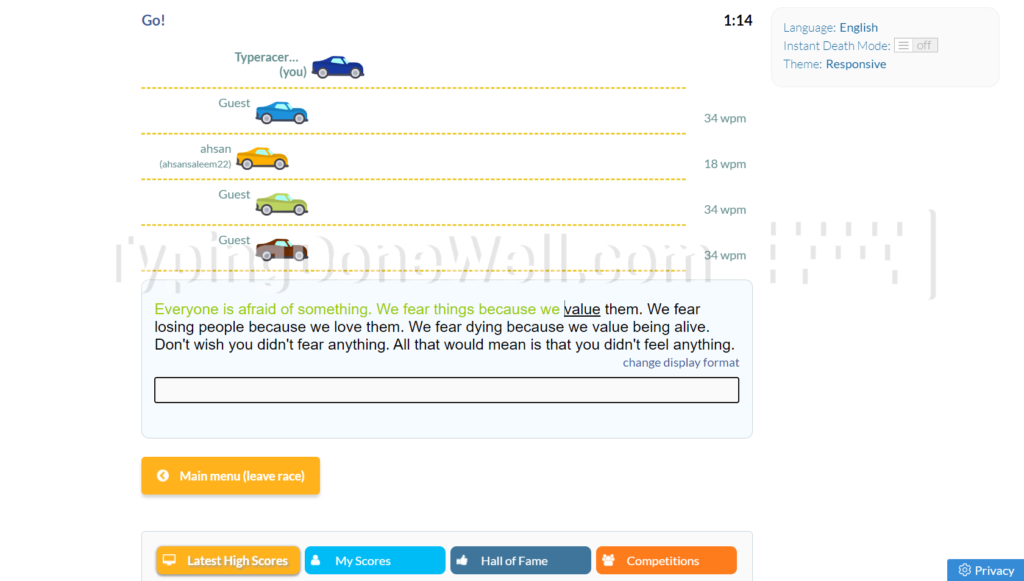
This is why this program has a racing theme. This is the original typing method where you race. During it, you will see different competitors racing in real time. Plus countdown to start the race is 10 seconds.
l Second main way to use TypeRacer – is through practicing yourself. If you want to benefit from TypeRacer’s good text but don’t want competition this method is for you. Everyone who just wants to focus on their practice will prefer this way.
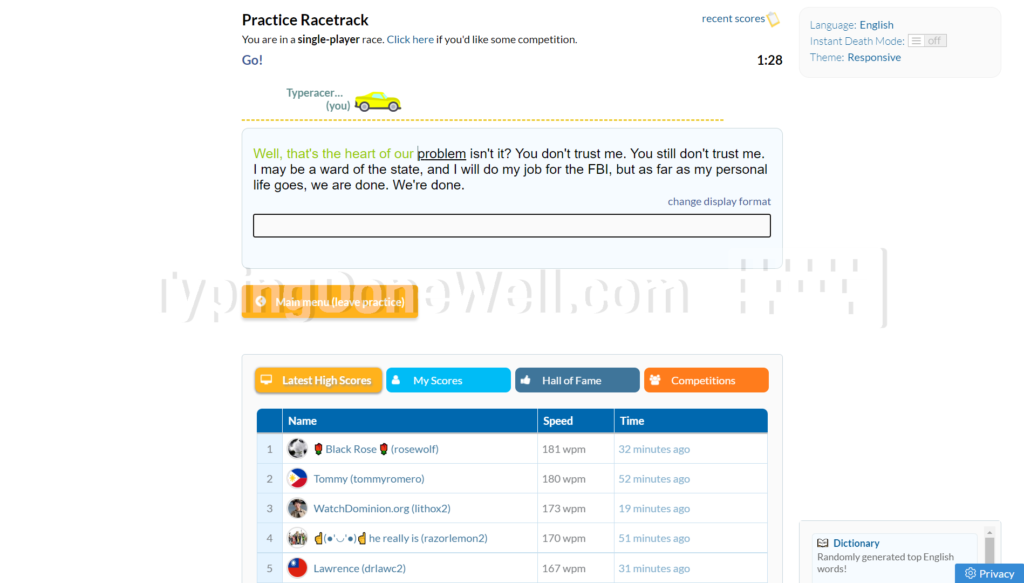
The countdown is this way way quicker. You don’t have to wait 10 seconds like in races. You wait just 3 seconds. I feel like this is just enough. Not long at all and also not too quick. You can comfortably place your hands on the keyboard and focus on the text before it starts.
3. Practice – retype on your keyboard the text you see
This is the most self-explanatory step of using TypeRacer. Once you set up your account and choose the way you want to practice it is time to do so. It is finally time to practice and use this program.
I won’t tell you how to do this. You know it. But I will give you one tip for practicing on TypeRacer. Whenever you’re typing, doesn’t matter if it’s a race or other ways, never look down at your keyboard. If you do you will learn many bad habits. TypeRacer will only make you rush which will create even more bad habits.
So, if you want to practice on TypeRacer – go for it. It’s a good program. But never look down at your keyboard when you are typing.
How to reset your progress on TypeRacer?
Can you even reset your progress on TypeRacer? Not really. Well, there’s no special button to do this. But, there’s a way to reset your progress and still keep the account.
TypeRacer has no special button to reset your progress. But there is a sneaky way to reset your progress and still keep the account. First, you need to change your account credentials. Then you can abandon your old account and create a new one with your old credentials.
That’s the way to do that. But how can you do this exactly?
Here, I made a step-by-step tutorial for you to reset your progress:
1. Change your account credentials
You can’t create two accounts with the same username and the same password. That’s why you need to change them. To do that you first need to open a form that’s used for changing account information. You can open it by clicking on the cogwheel in the top right corner.
Then you need to fill up this form. Use a different username and email than the one you want to have. After you’re done click submit.
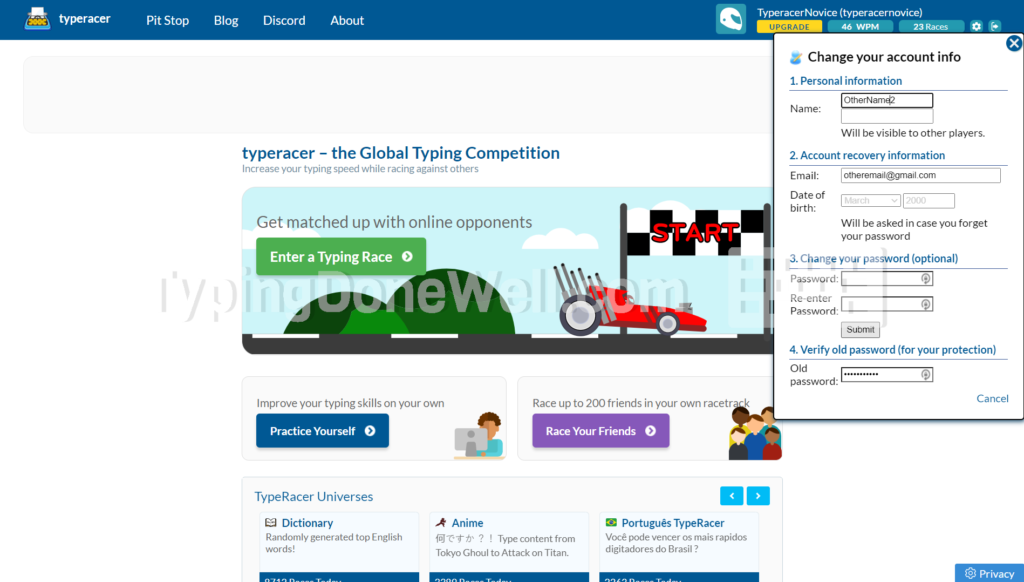
Now you should have new information in your old account. Here you can wait a minute or two to make sure that it changed before taking the next step.
2. Create a new account with your old credentials
At this point, you’ve successfully changed your old account information. The reason you did that is so you can use those credentials once again. You can create a new account with the same name as your old one.
This essentially resets your progress. Your old account is somewhere out there but you can delete an account from TypeRacer. So that’s what you need to do.
In this step, you need to create a new account with information from your previous account. That way you can start all over again. This new account won’t have any of your races recorded.
More uncommon ways to practice using TypeRacer
There are many mini-features in TypeRacer that change your practice. They aren’t that obvious, especially amongst beginners. Here I will tell you about all those ways you can practice that you didn’t know were there.
But before I tell you about all the different universes I will tell you how to actually access them. To enter any TypeRacer universe you need to scroll down on the main page. Under your two main ways and Racing with your friends, there is a section called „TypeRacer universes”.
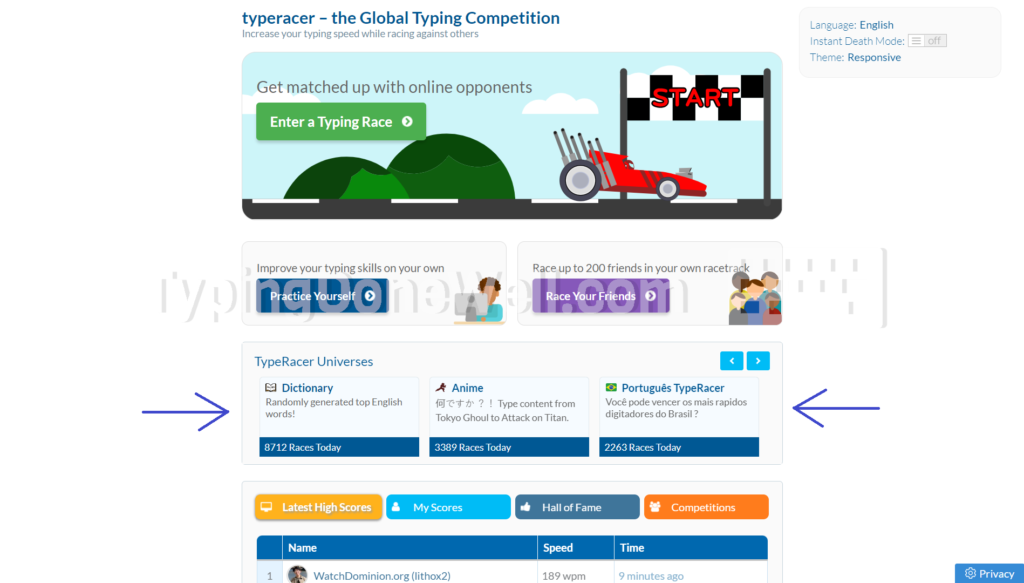
Remember to click the right arrow because there are way more of them than just three that you see.
Sudden Death Mode
I will start with this one because it’s my favorite feature. For me, it’s the best out of all the Universum. And it’s not even a one! It’s an option that you can turn on and off during any practice you want.
Sudden Death ranks up the difficulty. One mistake and your whole run is over. Of course, the whole run that you didn’t finish and it doesn’t count. In this mode, you need to have 100% accuracy at all times. It is a real challenge to type like that.
But definitely worth it. You can get a lot of benefits from not making mistakes. Not only your accuracy will improve, but also your speed. You will no longer waste your time on making and correcting mistakes.
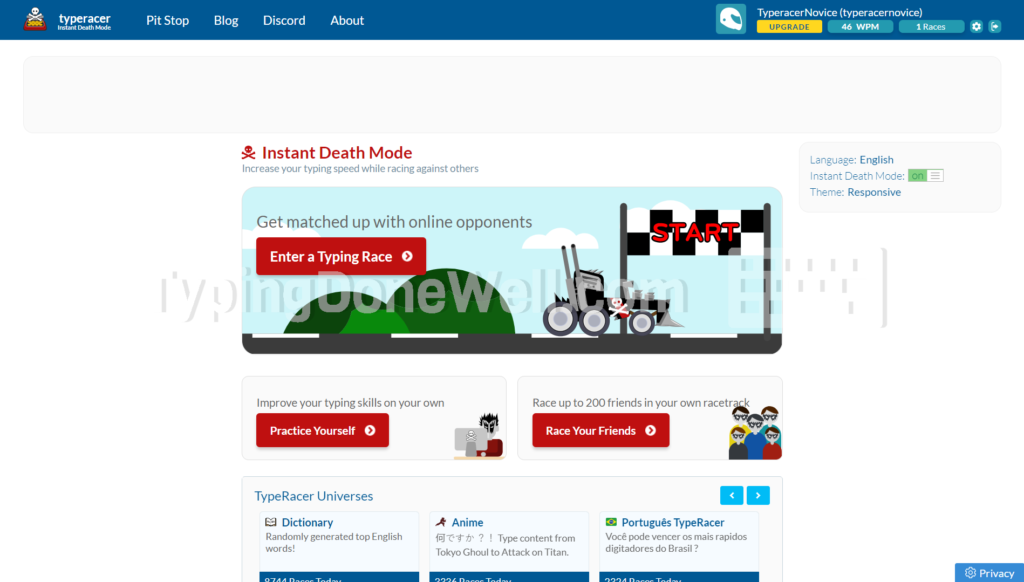
You can turn on this option on the homepage of TypeRacer. It is on the right side of the screen. If you’re using TypeRacer to practice I recommend you check out this model. It is really challenging but makes you focus more on your typing.
Dictionary universe
This section is actually very similar to most typing programs. Here you get the most popular English words (from a dictionary) and you type them in random order. It’s just like the main function of most free typing programs out there.
And in TypeRacer it is just a universe. One of many ways to practice. That says something about this program. So, if you want to practice on random words but you like the TypeRacer interface then this is for you.
Anime universe
If you’re a fan of anime you will like this one. In this universe, you can practice texts from anime. Or the paper version of anime, I honestly don’t know what it’s called. Probably manga but I’m not an expert in this.
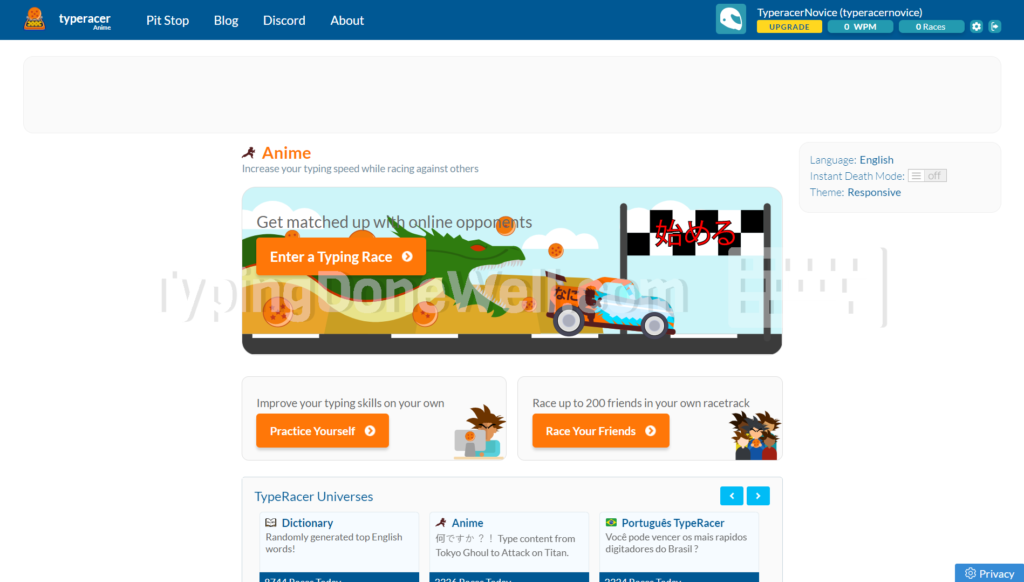
It is there if you want to see it. You can practice typing the words taken from anime that you like. It can make it way more interesting for you. You will practice and you will read at the same time.
Jokes universe
You can even practice by typing jokes. That’s an interesting concept. You practice touch typing and at the same time learn some new jokes. Maybe even laugh at some of them. It sounds really good in theory.
But honestly, it is hard to find a good one. Most of them are puns so if you’re into them this universe is for you. Even I found two or three jokes which were funny. And I don’t like puns. So that is something.
Repeating words universe
This one was created for people who just want to practice one word at a time. It is an interesting approach to practicing your keyboard typing. You can focus on one particular word and type it 30 or 40 times and then move to the next one. If you spend enough time you should improve every word.
It doesn’t sound right, does it? Go through every single word? It would take you ages. And you would have to practice words that you rarely use.
Well, I said that it’s an interesting way of practicing. I didn’t say it is a good one.
But it’s there. If you want to check it out for yourself you can. Even more, I recommend you do so. I might be right for you.
Games universe
Guess what this one is about? Yes, you got it right – elephants.
This universe has a lot of quotes from various games. I wonder if you will know what game each one is from? And I have to say something about the beautiful aesthetics. Take a look yourself:
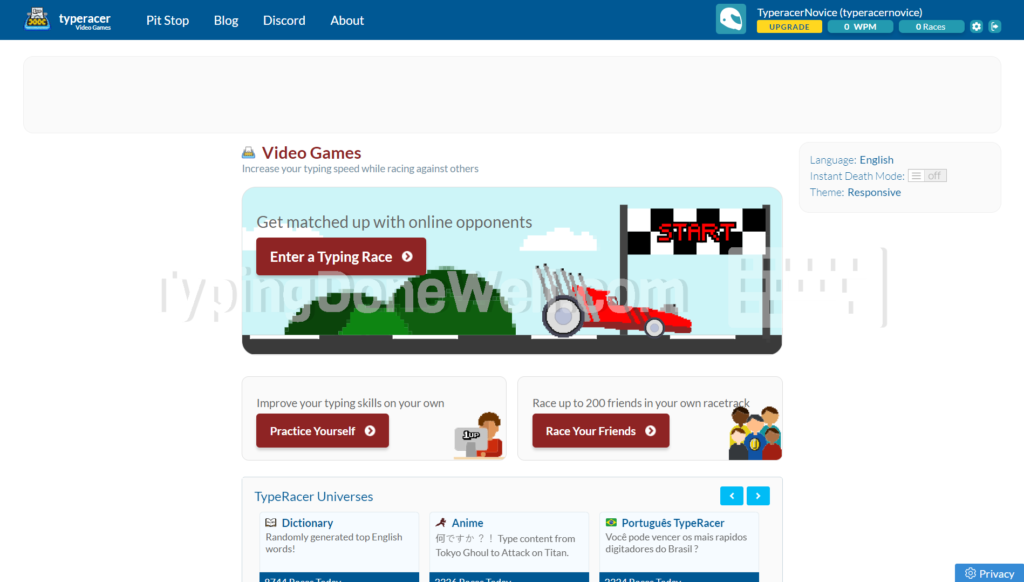
Many people love video games nowadays. It’s very hard to find somebody who never played a game or doesn’t like any. So when you’re practicing why not make it more interesting? Why not try to guess what game a certain quote is from?
And even more universes
I don’t want to spoil everything. There are a few more ways that you can practice. There is more universe to choose from. I just want to give you an idea that there are more ways you can practice. TypeRacer is free so you can use it as much as you’d like.
I don’t know if you knew but TypeRacer stores every one of your races. It saves it in a huge database that you can access for free. You can see every one of your races even from 10 years ago.
A small disclaimer though – TypeRacer doesn’t save your „Practice Yourself” runs. You have to actually race against others to save it onto the database.
When I first saw it I was impressed. It’s huge and contains hundreds of thousands of races all stored in one place. Well, it doesn’t store that much info. Just the speed and a few other details. Here’s what it looks like:
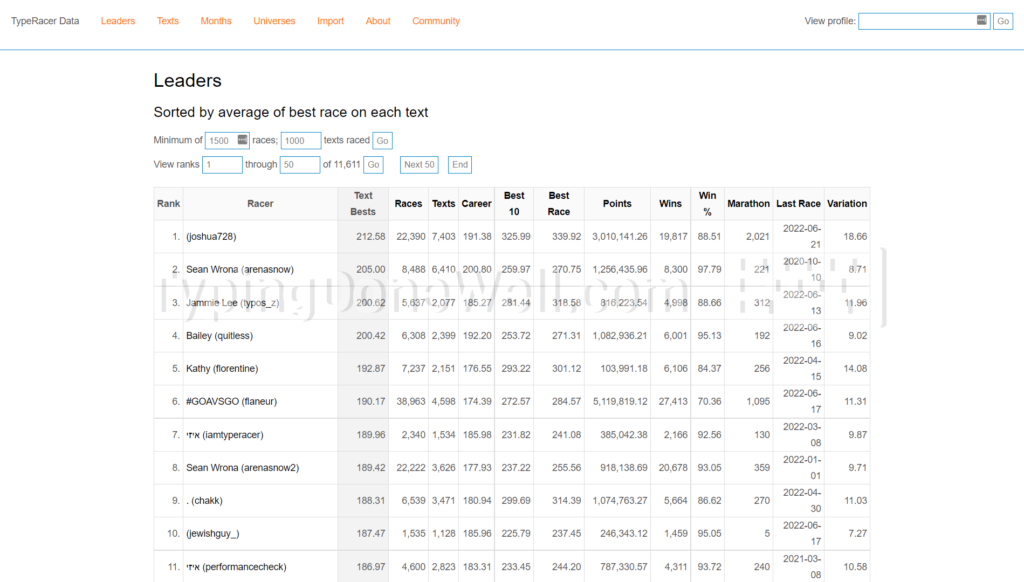
You don’t have to record it yourself. TypeRacer does it all for you. And all for free with access whenever you like.
Alright, enough talking about how great it is. Do you probably want to know how to access it? I promised in the title so I will tell you. Here’s how you access it:
How to access the TypeRacer database?
This feature is amazing but it’s hard to find it. Honestly, it’s way easier to just google it than to find it manually starting from the TypeRacer homepage.
You can access the TypeRacer database by visiting a special domain with the word „data” in it. The easiest way to find it is by googling „typeracer database”. Or you can use a direct link.
The direct link to the TypeRacer database website is here – TYPERACER DATABASE
Then once you find this website you can get some data about your race. You can even look at somebody else’s. To find your own profile you need to type your username in search on this website. Then you just click on it and your profile loads.
Here you can see a lot of different races that you took. All of them have speed and accuracy. Even the exact text that you typed. In the TypeRacer database, you can also see the rankings for a particular text.