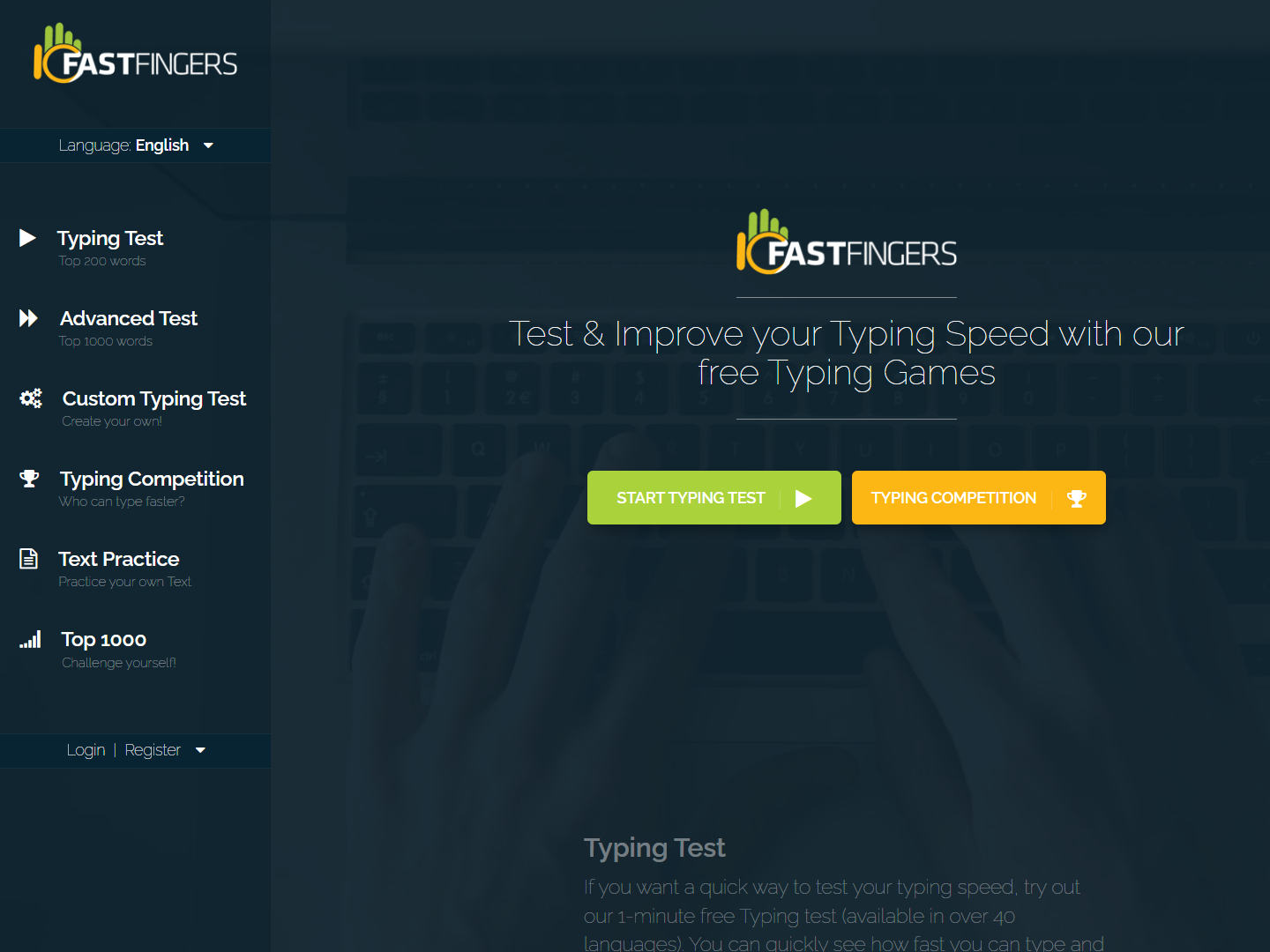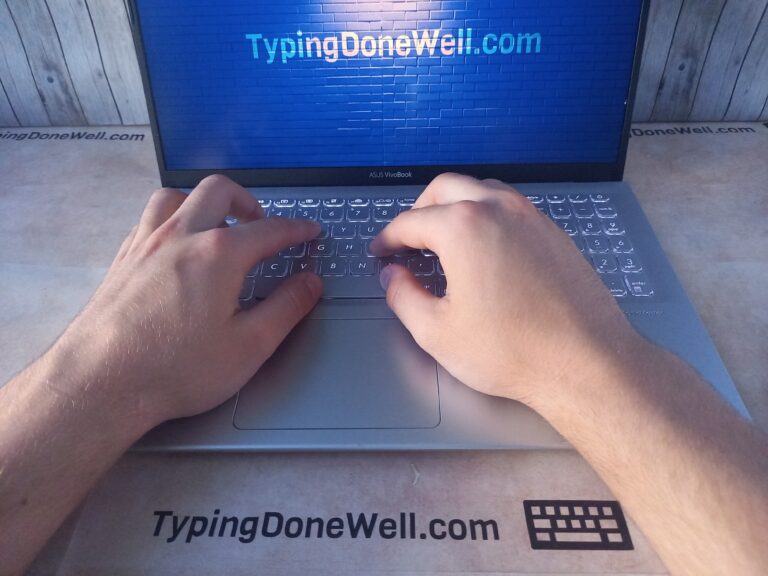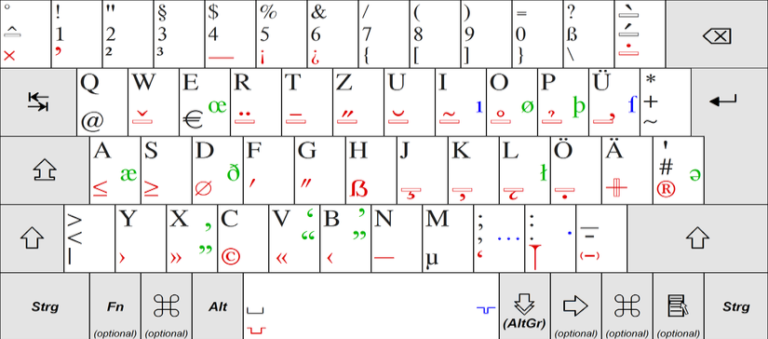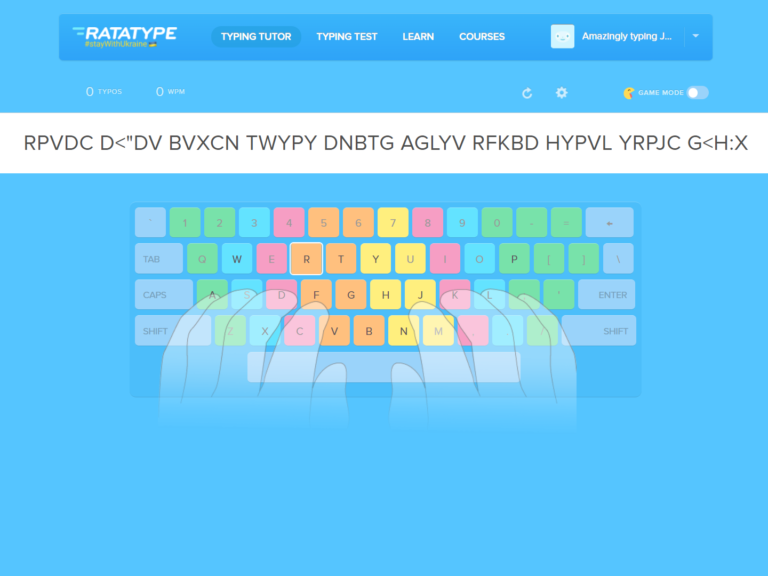How to use 10FastFingers? – step-by-step guide with tips
10FastFingers is a very popular program. When you talk about websites to practice typing on this one comes as one of the first. Even if not the first one.
If 10FastFingers is so popular then it has to be good, right? Well, not necessarily. Depends on what for. If you want to read more about it I made a detailed review of this program. You can read it here – ARTICLE 10FASTFINGERS REVIEW
This article is for everyone who’s just starting with 10FastFingers and need some help. It can be overwhelming if you’ve never used any typing program. I will walk you step by step to make sure that you can use this site properly.
How does 10FastFingers work?
It can seem a bit weird at first but once you understand what’s going on this program becomes very simple. If you’ve never used typing programs – the whole point of them is practicing your keyboard typing skills.
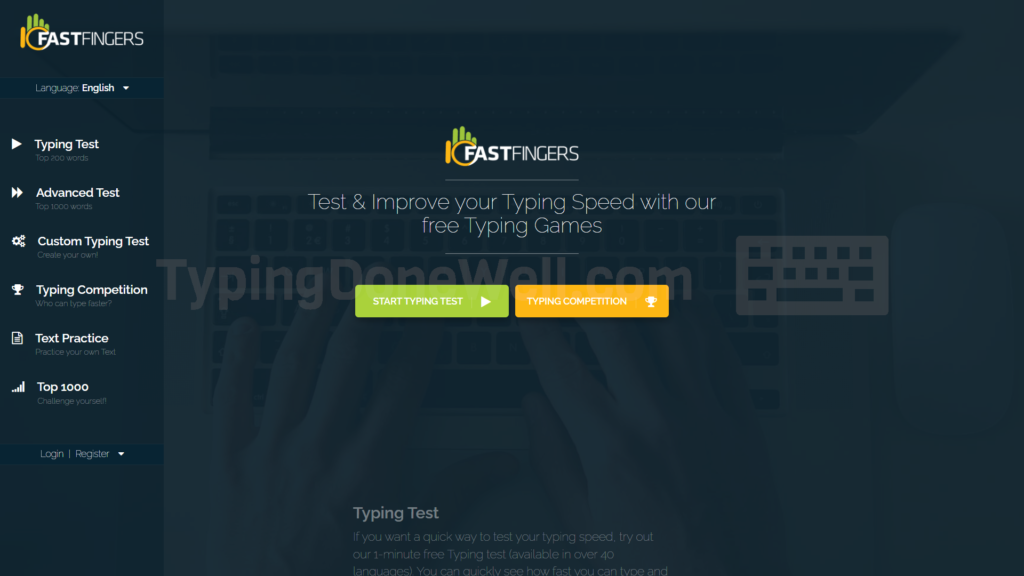
Most of those programs try to achieve that by retyping over and over again with randomly generated worlds. That’s what 10FastFingers does. There are some programs like TypeRacer or NitroType that are a bit more interesting. I have reviews of them as well.
But most of the free programs work by generating random words from a dictionary and putting them all together into a text that makes no sense. The text that you have to retype with the purpose of practicing typing.
How to use 10FastFingers?
Now that you know what you’re dealing with I will tell you how to use this program. First of all, you need to enter this site, of course. Then you get to choose a practice mode. There are several that you can enter.
10FastFingers is an easy program to use. You simply need to open the website. Then you get to choose a practice mode that suits you the best. 10FastFingers doesn’t have many of them. Most people practice on standard (200 most popular English words) test.
1. Go to the 10FastFingers website
You know how to do this and you know you need to do this. I will just write this step down to make everything neat.
2. Choose the playing mode
When you enter 10FastFingers you first need to choose the test you want to practice on. It doesn’t change anything in the appearance of this program. However, what it does is determine the words that you will be practicing.
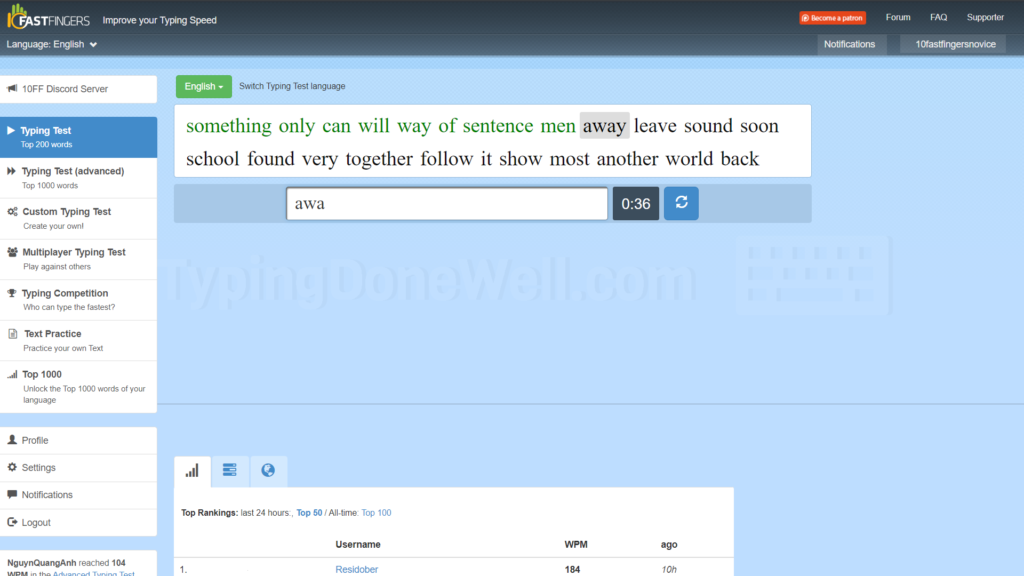
On the homepage, you can see a few sections in the menu on the left. You can choose a regular typing test. It is the most standard way of using 10FastFingers. You can also choose something more difficult to have a bit of challenge.
l „Advanced Test” uses 1000 most popular words in the language you choose. It is way harder to type than a regular typing test. You will have to type many more uncommon words which are longer.
l There’s also something called „Custom Typing Test”. Here you create your own typing test that you can practice later. For me, it defeats the point of this typing program. You’re not meant to create your own tests. 10FastFingers should do this for you. But there’s an option if you want to.
l Then there’s the „Typing Competition”. Here this site tries to do something interesting and give you a bit of competition. But it’s not the best. Suppose you want something like that checkout TypeRacer or NitroType. I have reviews about both of them on my site. You can just google „type race review typing on right” and you’ll get it.
l Another mode you can choose from is „Text Practice”. In this mode, you can choose from different texts that the community uploaded and challenge yourself to go through them. Some of them are really long, you can see the number of words. So just finishing them is an achievement.
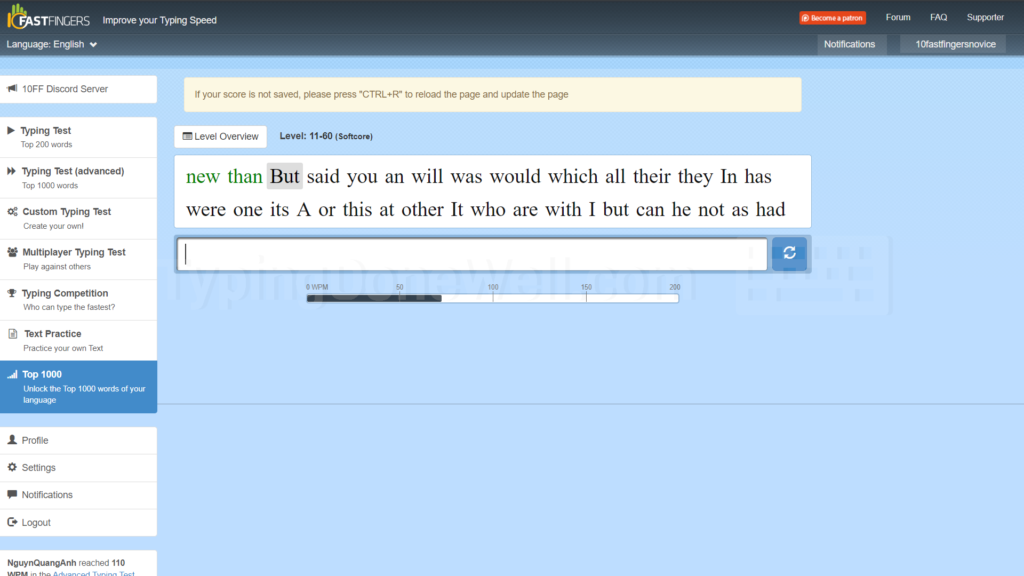
l A very interesting mode is „Top 1000”. In this one, you practice 1000 most common words in your language. However, you do this one step at a time. First, you practice top 50, then 11 – 60, 21 – 70, etc. You practice the top 1000 words but in smaller chunks.
3. Choose your practice language
Many people might not know that. You can change your language in every one of the practice modes. You don’t have to practice English. You can practice in your native language and work on it the same way.
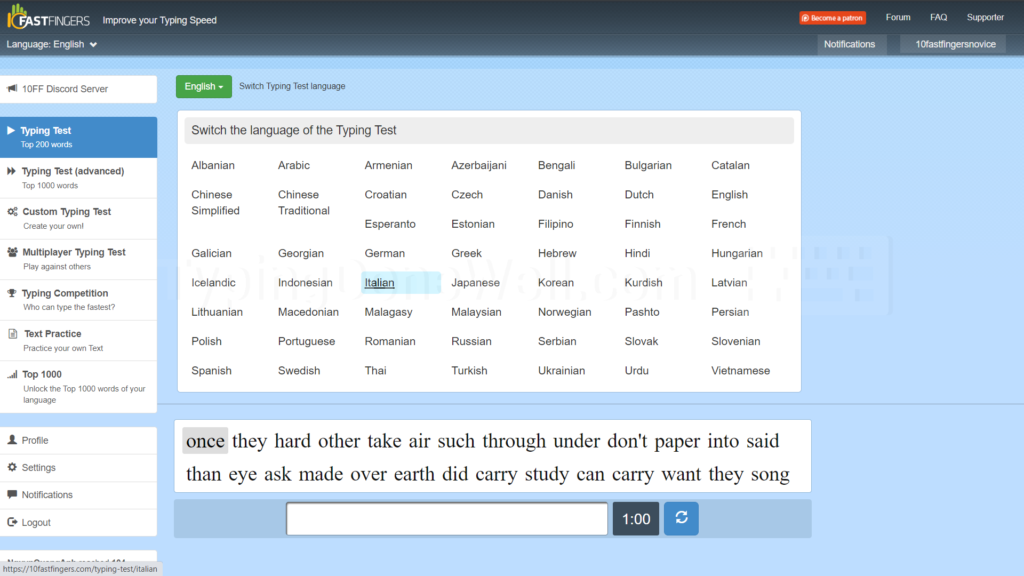
Of course, once you change the language you will train in this particular one. You won’t get better at typing in English by practicing in another language. Well, you will get better at typing in general. So you will notice a slight improvement even in the language you’re not practicing.
But if your goal is to improve in English then you should practice in English. The same with any other language.
4. Practice on 10FastFingers
This seems pretty obvious. You did all of those steps to practice on this program. To spend time learning to type better on your keyboard. It sounds obvious but in reality, we often skip this part – the most important one.
We often like to find new better ways to learn touch typing. New programs which will serve us better. And when we don’t see significant progress we blame the site. Although it is often partly the program’s fault still most of it lies on our side.
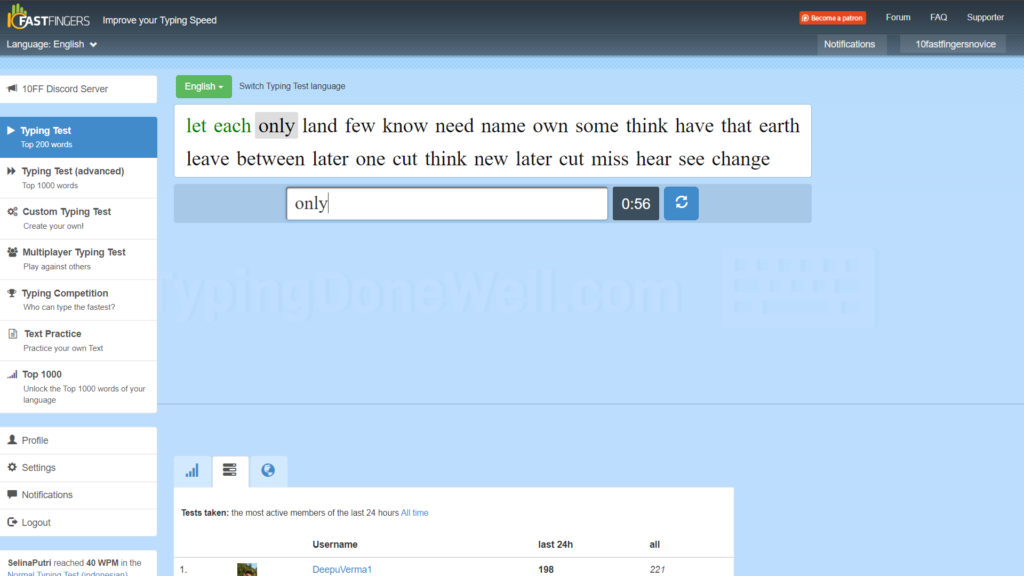
You can learn touch typing on any program. Pretty much any typing program is good enough.
Yes, it’s not perfect. Yes, it can be much faster. But the most important thing is to actually practice touch typing. You can get better even on 10FastFingers which isn’t the best out there.
How to reset your progress on 10FastFingers?
It’s actually very easy on this site. It has a built-in feature that lets you actually delete your whole account. You can do this that way:
Reseting progress on 10FastFingers is easy. In this program, you can delete your account which makes it much simpler. First, you need to log into your account. Then you need to open the setting and delete this account. Lastly, you can create a new one with the same information.
Or you can just create a new account. That will put you at the start again. You don’t even need to delete the old account. That is if you don’t mind a new name. If you want to use the same username as the old account you have to delete it first.