Workman layout – what is it and how well does it work? (with tests)
This layout is one of the most popular ones right after the basic three – QWERTY, Dvorak, and Colemak. In fact, Workman is very similar to Colemak. Although it does change some things.
You might say that it’s the next generation. First, there was QWERTY, Dvorak improved upon it, then Colemak improved upon Dvorak, and finally, Workman improves on Colemak.
What is Workman’s layout?
This layout was created to further improve upon Colemak. If you don’t know what this layout is I recommend you to check out my article here – ARTICLE ABOUT COLEMAK
Workman is the next one in the saga. It’s great – with each generation the next one is improved. However not by that much. Towards the end, it’s harder and harder to find things to change that will make the next layout better. It’s just more and more optimized.
Workman is a keyboard layout – a set order of letters on the keyboard. It is the fourth of those layouts: QWERTY, Dvorak, Colemak, Workman. They were created in this order. QWERTY was made just to type but every next one was meant to improve upon the previous. Workman is the most optimized.
Here’s what Workman looks like:
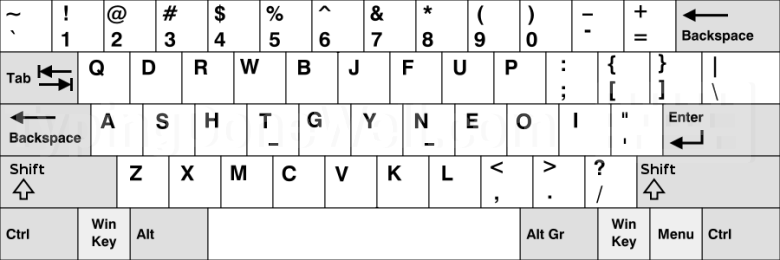
Well, about that optimization – that’s a theory. In practice, things aren’t as colorful as you might think.
Is Workman’s layout good?
Now let’s talk about the practice of typing on Workman, not just theory. This layout should be the most optimized out of the four. But is it really?
There are still problems with this layout just like with any other. There’s no perfect layout. However, there’s one really big thing in Workman that can decide if you want to use it or not.
l Your left ring finger is doing a lot of work when typing on Workman. That’s because there are many „one-finger combos” that you need to do. That’s a big disadvantage of using Workman as it can lead to feeling awkward or even pain.
That’s a really big flaw of Workman. Now, let’s get into some tests to see how often you press certain keys in this layout. That will tell us how efficient it is.
In the first test, I am using the top 100 English words. Here are the results:

As you can see that the most commonly used keys are all in the home row. This means that you don’t need to move your fingers nearly as much. Workman layout is well-optimized when it comes to the amount of movement when typing.
The second test is done using the top 1000 English words. Here are the results for that:

Here what you can see a pretty similar picture. This time letter “S” is more used than in the top 100 words. Still, all the most commonly used keys are in the home row. This is a great movement optimization. But does it mean that Workman is the best layout and you should use it? To answer that question let’s bring up a more advanced term – SFU.
What does SFU mean in typing?
I am going to use this metric in the next segments of this article. That’s something I will talk about when comparing Workman with the most popular layouts. It’s worth knowing exactly what I’m talking about.
SFU means Single Finger Utilization. This is a metric used to describe a keyboard layout. It describes how often you need to press single-finger combos while typing on a certain layout. It’s like pressing „ed” with your left middle finger on QWERTY.
This is a metric used to describe one-finger combos. Those are essentially movements in which you have to press two keys (one after another) with the same finger. Like pressing „ed” or “jumm” on the QWERTY layout. It is always slower to do it that way.
That’s because your finger needs to travel all the way from one key to the other while starting after the key press. I’m not going to get into more detail, just believe me that it’s slower. It is also more tiring for this finger.
SFU gives you the score for each layout of how often you need to perform those one-finger combos. The lower the percentage is (less frequent) the better.
Is Workman better than QWERTY?
This is the most basic comparison for a new layout. It’s like the first test to be able to take the real one.
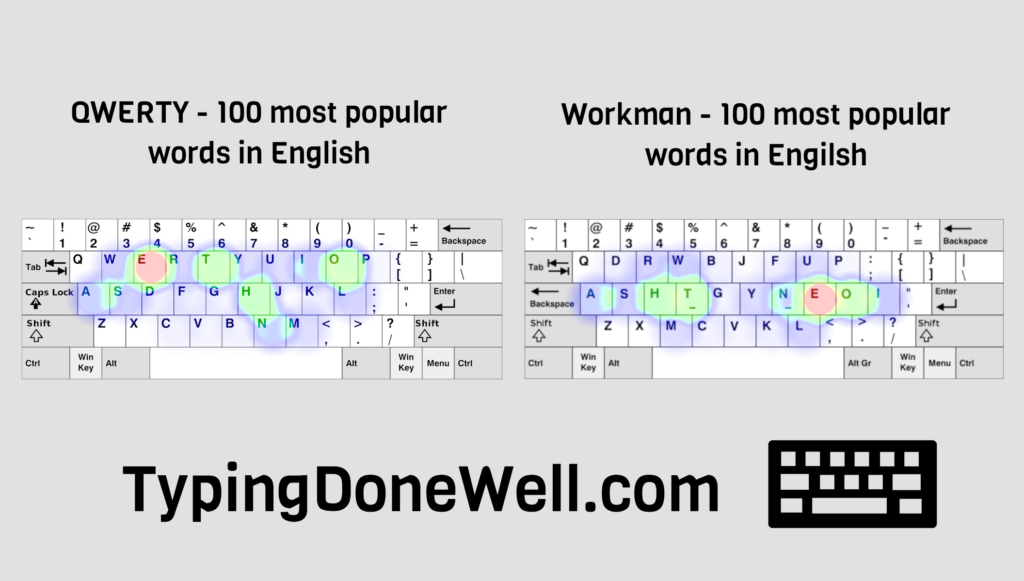
If a layout is worse than QWERTY it’s not worth your time. You’re changing your layout to make the typing easier and more efficient. QWERTY is like a baseline that most custom layouts pass.
Workman layout is way more movement efficient than QWERTY. Thanks to that you don’t need to move your fingers nearly as much as with QWERTY. When it comes to one-finger combos (look at SFU) Workman has one every 46 keystrokes and QWERTY – every 20 keystrokes (less frequent – better). Overall Workman is better than QWERTY.
First, let’s talk about movement efficiency. We’ll get to SFU later (if you don’t know what it means look at „What does SFU mean in typing?”).
To test the efficiency of both layouts I will use the top 1000 English words. It will show us the most frequently used keys while typing in English and their place on the keyboard. The most optimal place for the most commonly used letters is on the home row.
Here are the results of the test of Workman and QWERTY side by side:
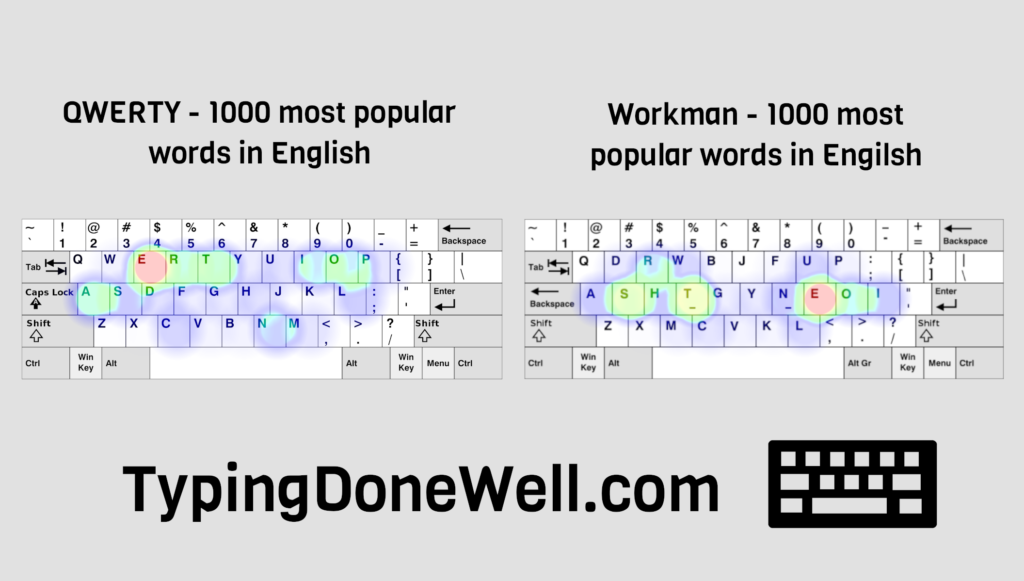
As you can see Workman is way more movement efficient than QWERTY. The most commonly used keys are on the home row in Workman. Thanks to that you don’t need to move your fingers nearly as much as with QWERTY.
Now let’s talk about the SFU. Workman’s single-finger combos are way less frequent than those in QWERTY. In this aspect, Workman still wins.
In fact, QWERTY has a mental amount of single-finger combos. That’s something QWERTY typists need to work around. However, even with this layout, they get to a ridiculous speed. It shows that you can with enough practice learn touch typing. It won’t be that pretty but you can even on a not-optimized layout.
Is Workman better than Dvorak?
Here we go into some though comparison. Dvorak is a great layout. It is way different from QWERTY which means it’s harder to learn. Workman is way closer to QWERTY to make it easier to adapt.
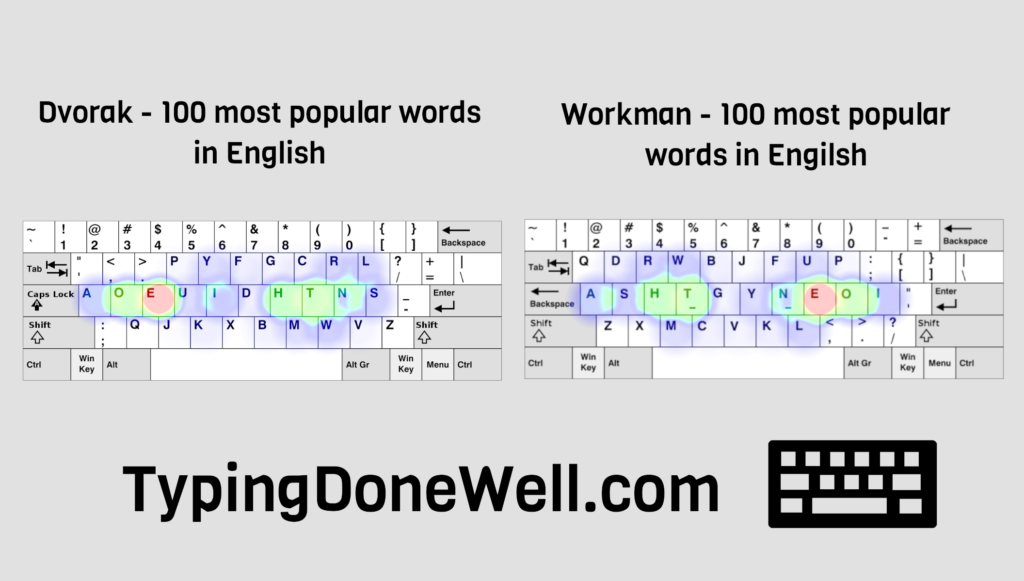
Both Workman and Dvorak are really good. Both are optimized and comfortable to type on. However, I will still do my best to compare them and show you it in the best way.
Workman and Dvorak are both optimized layouts. They shift the most frequently used keys into the home row and are pretty similar when it comes to movement efficiency (with Workman being slightly better). However, Dvorak has way better SFU than Workman (there are fewer single-finger combos = less stress on fingers)
I must say – Dvorak is an extremely comfortable layout. I love typing on it. True, it is hard to learn. Pretty much everything is different here. But when you learn Dvorak all of that effort was well worth it.
Going back to the question – Workman is not better than Dvorak. Those layouts are either the same or Dvorak is the better one. Mathematically Dvorak is more comfortable to type on and has a similar movement efficiency. But it is harder to learn than Workman.
Is Workman better than Colemak?
Here’s the interesting question – Is Workman better than Colemak? Earlier I said that Workman is meant to be the next generation after Colemak. A layout that improves and is even more optimized. Is it true?
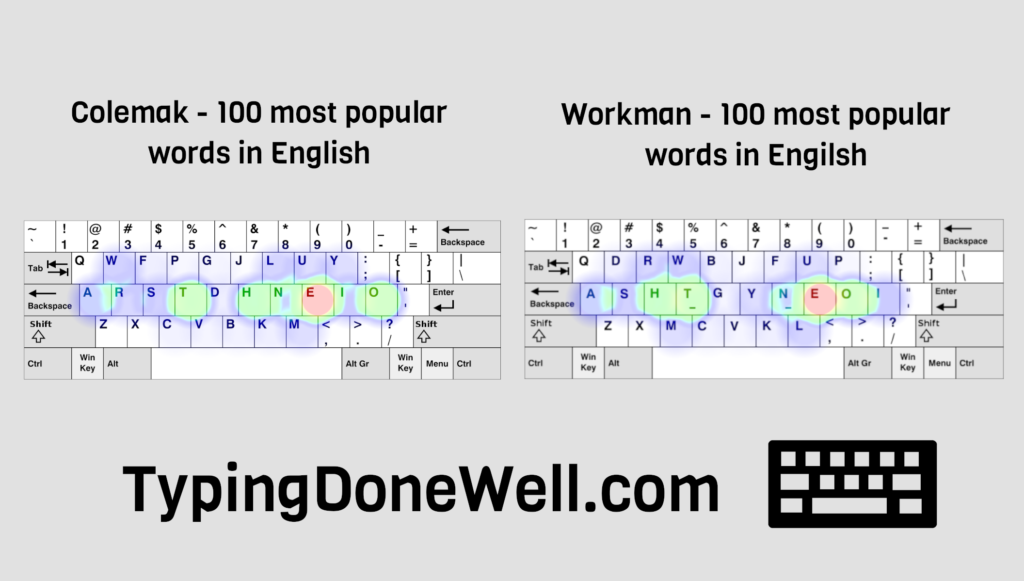
Unfortunately no. I’m saying it like that because Colemak is a great layout. If there was a layout that’s even better than Colemak (other than Dvorak) that would be a good achievement. However, talking about Workman – doesn’t quite make the cut. Here’s why:
Both Workman and Colemak are similar when it comes to movement efficiency. However, Workman loses a lot in SFU (single finger utilization) score. In practice when typing you perform a one-finger combo every 46 keystrokes (9 words) on Workman and every 58 keystrokes on Colemak.
That whole single-finger combo score means this in practice – typing on Workman is less comfortable than typing on Colemak. You will get tired faster and you may feel more finger strain when typing on Workman.
Should you change to the Workman layout?
This layout was pretty popular when it came out. Many people have tried typing on it for a long time. Workman was meant to be better than Colemak but we quickly realized it isn’t the case.
Workman places the most commonly used letters in more mathematically better places than Colemak or Dvorak. However, by doing so this layout also increases the number of times you need to use the same finger while typing.
Workman isn’t the best layout to change to. Especially if you are using a well-optimized layout like Colemak. If you’re using QWERTY then the better idea is to change to either Colemak (which is easier to learn going from QWERTY) or Dvorak. Workman is less comfortable to type on than those two.
I don’t recommend you to change to Workman. The older Colemak is still better than this modification. What’s great is that Colemak isn’t only better than Workman but also better than many layouts. It’s better to change to that one.
How to install the Workman layout?
If you still want to use Workman then you need to install it first. It isn’t natively present on most operating systems. It is pretty much a custom layout that you need to add manually.
Workman is not natively present on most of the operating systems. It means that you have to install it manually onto your computer before you can use it. In huge summary – you need to download, install the layout and then change it in the settings (look at the guide).
I’ve created a whole article to guide you through installing a custom layout. I will walk you step by step so you can install any custom layout you want to use. It’s here – ARTICLE HOW TO INSTALL CUSTOM LAYOUT

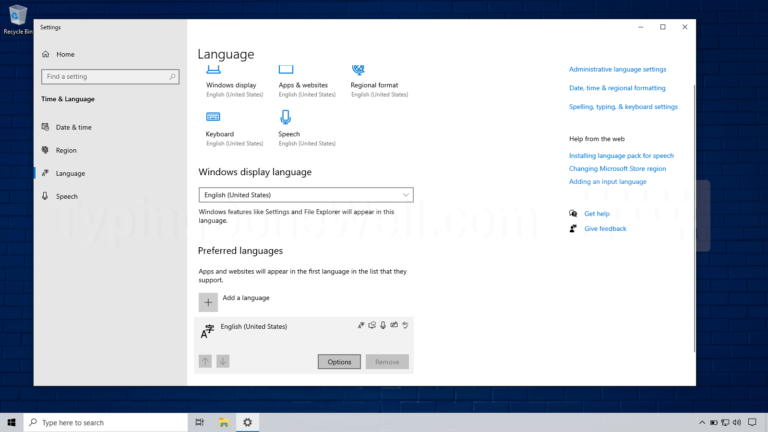
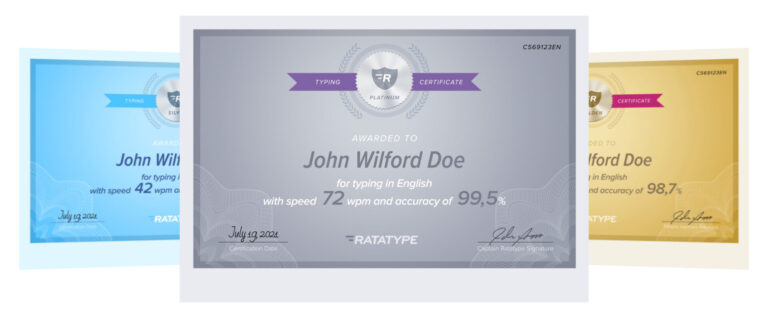

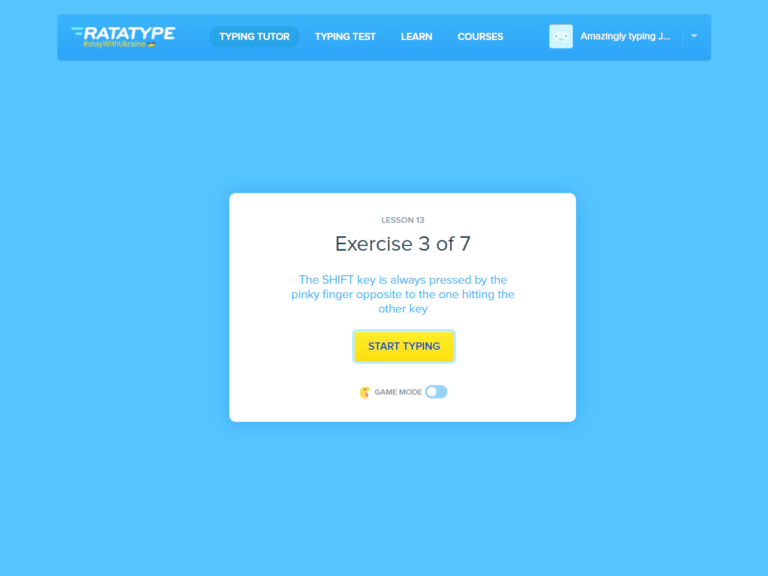
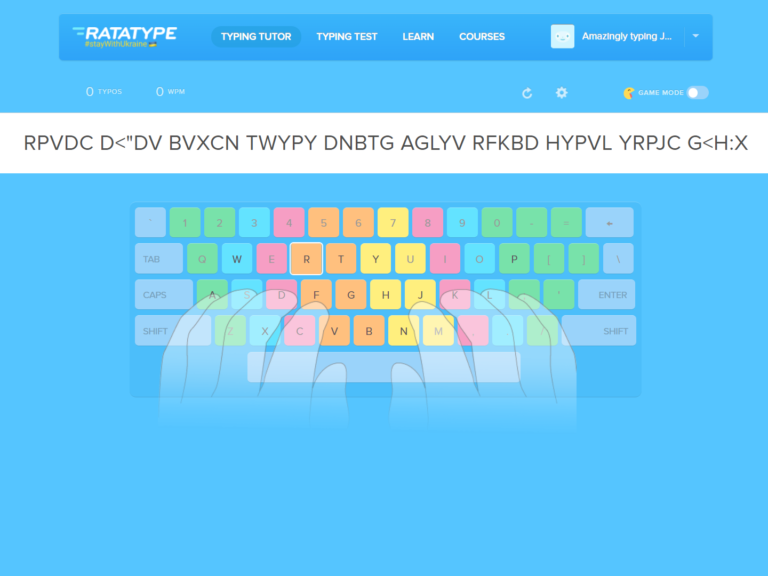
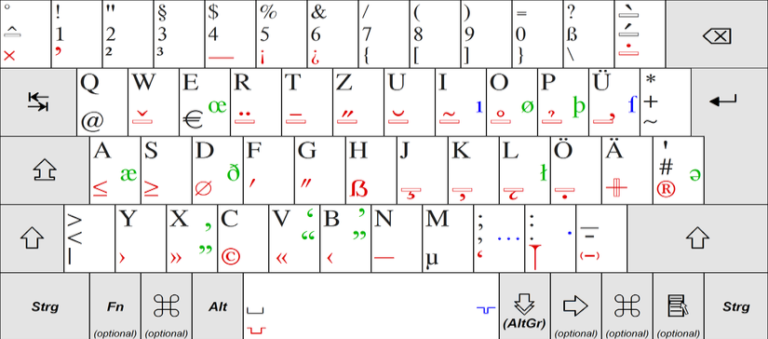
Respectfully, I feel this misses the whole point of Workman by only utilizing SFU in your analysis. Workman is based on the idea that different finger movements are tiring to different degrees, and optimizes based on the structure of finger musculature. It doesn’t matter if fingers have a slightly higher rate of SFU so long as the movements that they do make are less tiring overall. Relying on SFU as the only comparison metric fails to capture so much.
Thank you for your comment. I plan on updating this article with the aspect that you brought up. Describe it in detail and prove it through tests. However, there’s no tool to test it. I need to create my own.
In the meantime, I want to give you an answer: it depends on what you’re trying to achieve. If you want to learn touch typing and type at faster speeds, you will strengthen your weaker fingers anyway (while learning, practicing). However, Workman is a good option if you want to type at a lower speed and use this layout occasionally. That’s thanks to all the similarities to QWERTY (easier to learn, keeps shortcuts the same, and so on) and the aspect that you brought up.
I can’t prove this by any tests as I don’t have the tool ready yet. I’m speaking from my experience. Now there’s no difference for me in using a pinky finger or an index finger when typing.