How to take a typing test? – guide with best sites to take one
Typing test is an important part of learning touch typing. That’s what tells you how fast you can type. It is used as a way to compare yourself and see your improvement in black on white.
Even though typing tests aren’t the most accurate way to measure your improvement in learning touch typing they are still a valid tool. Especially once you hit the target speed you were aiming for the last month. That feels great.
In this article, I will talk a bit about typing tests. Then I will show you step-by-step how to take one for free. You can do this online without any special tools – just your computer (with a keyboard).
Let’s get started then!
What is a typing test?
The purpose of a typing test is very straightforward. It allows you to test your typing speed and typing accuracy.
If you don’t know what typing speed is exactly, you can read my article for more details – ARTICLE TYPING SPEED
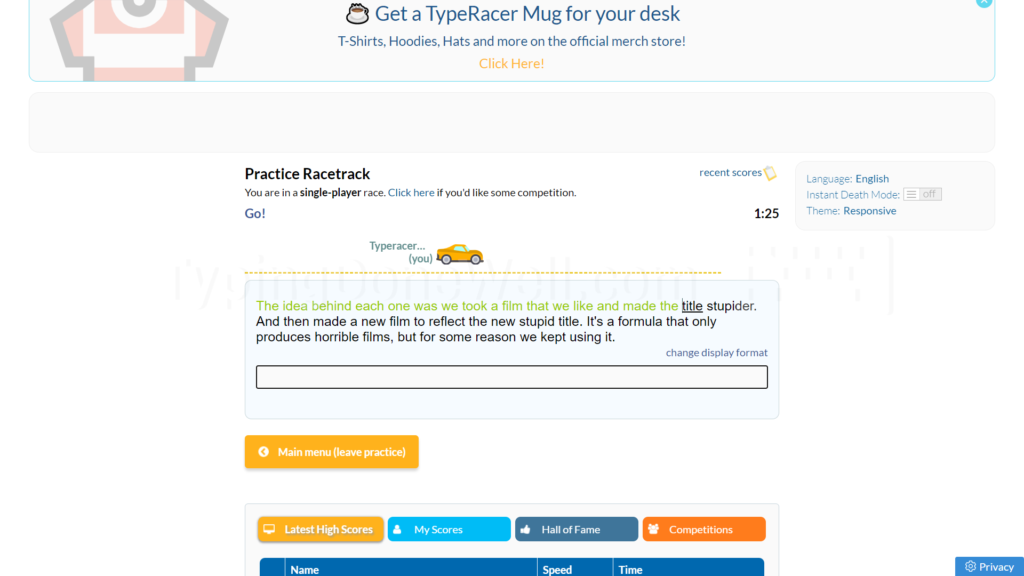
Similarly, if you want to know a bit more about the accuracy I made a detailed article about it as well. You can read it here – ARTICLE TYPING ACCURACY
Typing test is a test that checks your typing speed (mostly in WPM) and typing accuracy (how many mistakes you’ve made). Typing tests are an easy way to measure your typing speed without any equipment or knowledge.
It is sort of an automatic tool – you type on your keyboard there and you get the result without any thinking or setting things up (usually). This is the easiest and fastest way there is to test your typing speed and accuracy.
Is a typing test free?
Typing test is such a quick and easy thing to take. There even isn’t anything that you could charge for. Still, some sites expect you to pay them for access to their typing tests.
I can agree if there are some great features, or if this typing test is actually a typing game that helps you improve. But if the only thing this website does is a simple typing test, don’t pay them.
By the way, if you’re interested in learning touch typing through typing games I recommend you check out my touch typing course. You can read more about it here – MY TOUCH TYPING COURSE
Back to the question. Although there are some (rarely) paid typing tests, there are plenty of great quality free ones that you can take.
There are many typing tests out there. You can come across ones that you need to pay for. But in general typing tests are free to take and easy (you take them online). Free typing tests aren’t just free because they’re bad. Many of them are of great quality.
But how can you find those high-quality websites to take your typing test? Well, that’s a question I’ll answer in the next section.
What is the best typing test online? (list of 5 best websites)
You know what a typing test is. Now’s the time to pick which one you want to use.
There are plenty of different websites. Some are better at one thing while others at something different. How can you choose which one to use?
To be honest, you don’t even need to choose a specific one. You could just use the first one that pops up in the search. Or you can take a second to read a bit about each one to choose the best for you.
Here’s my list of the best typing tests that you can take online (for free):
1. TypeRacer – typing tests with whole segments from books, movies, games, etc.
The reason TypeRacer is all the way to the top of my list is because of the realistic typing on this site. When you take a typing test there you retype a whole segment from a book, a movie, an anime, a game, and so forth. The speed score you get there correlates (almost directly) to the real typing speed.
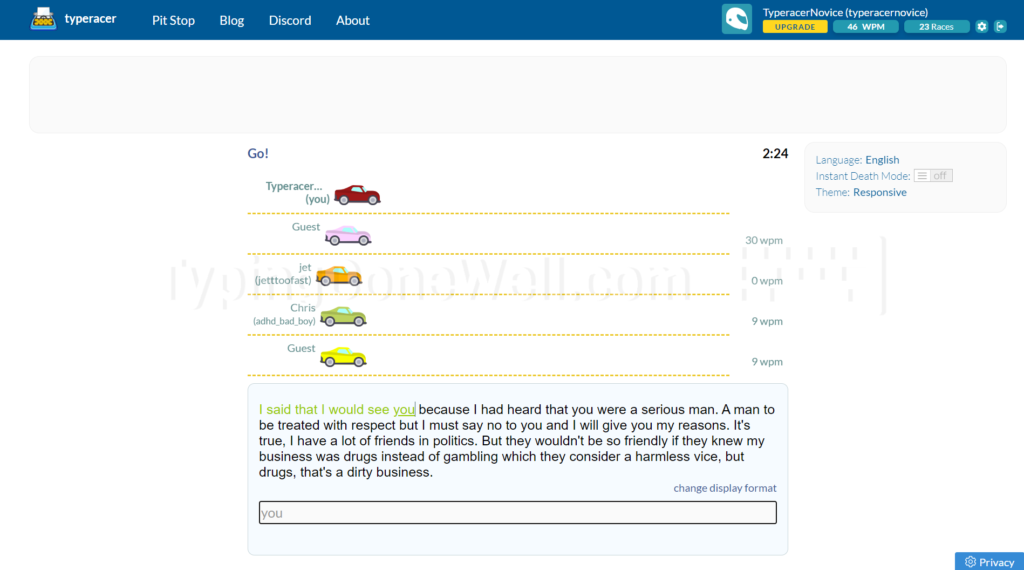
Not only that – interface is clean, but the site also looks good, there’s an element of competition, and even more. You can read my whole detailed review of this site here – ARTICLE TYPERACER REVIEW
Advantages
- Tests based on whole sentences with capital letters and punctuation – give you a score close to your real typing performance.
- Typing tests aren’t too hard. There’s rarely a word that nobody uses or a bunch of numbers.
- Good looking interface and test result
- TypeRacer forces you to keep your accuracy high. It doesn’t let you type further after you make a mistake.
Disadvantages
- To save your score in form of a photo you need to take a screenshot yourself
2. Ratatype – beautiful typing certificate for the price of hard tests
Ratatype is the second on my list. The main reason for that is the pretty certificate that you get with your score, name, and date. You can easily print it or download it in a form of an image. However, the typing test that you need to take to get one is hard (a bunch of rare words and numbers for no reason).
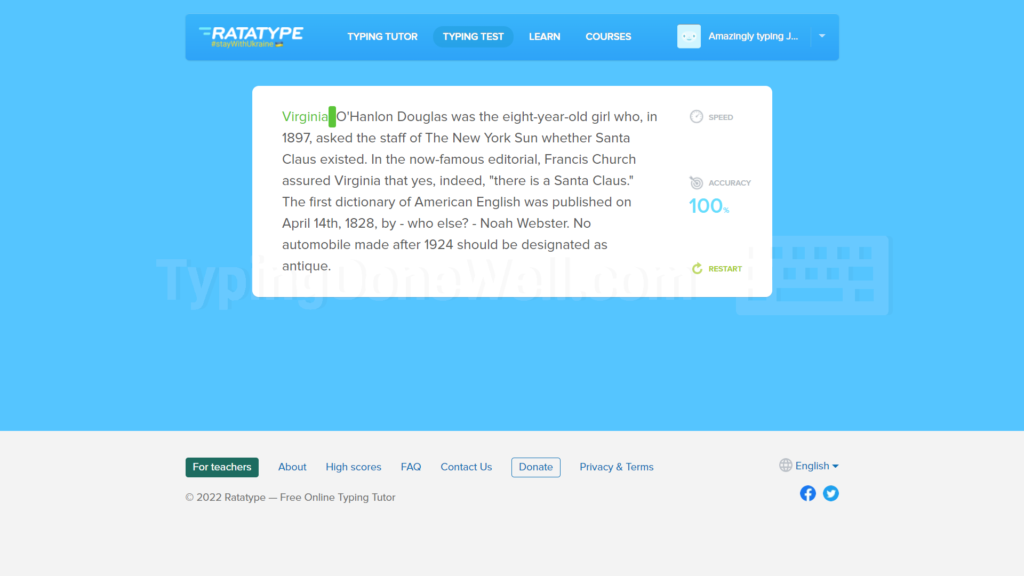
Other than that Ratatype is a great free program you can use, especially for beginners. You can read my whole detailed review of this website here – ARTICLE RATATYPE REVIEW
Advantages
- Beautiful typing certificate that you can download and print (for free)
- Easy to navigate, a great program for beginners
Disadvantages
- Typing tests are hard. There are a lot of rare words, numbers, and dates. It seems that the tests were purposefully made difficult
3. Monkeytype – kind-off chaotic but a great typing site
Monkeytype is a less commonly used program. However, I think it’s a great option and it deserves third place. When you load up the website you see a words test set-up for 30 seconds. It’s fine to take that one (but whole sentences are more believable).
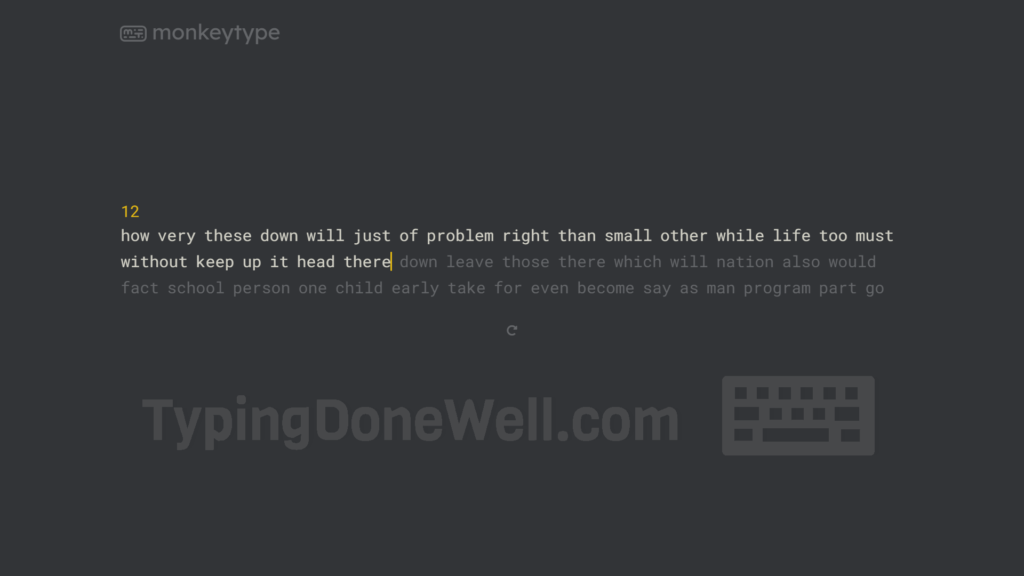
There’s an option on Monkeytype to change your mode to quotes. This will give you a test with whole sentences rather than words. Still, it’s not as good as TypeRacer. And you have to know what you’re doing.
Monkeytype is a mess. There are plenty of settings that you can change and customize this program. But it’s hard to guess where an option is. It’s not easy to navigate for beginners.
Advantages
- A lot of customization. You can change many aspects of the typing test.
- There’s an option called quotes – that gives you whole sentences.
- After you finish a test you get a graph of your speed across the whole duration of your test.
Disadvantages
- The interface is messy. It’s hard to navigate for a beginner
- Similarly to the interface, the settings are chaotic too. To customize this program you have to know what you’re doing.
4. 10FastFingers – classic website for typing tests based on random words
10FastFingers – here we are! That’s the classic among keyboard typing. This website’s been around for years. It is a solid, tested site that many people use.
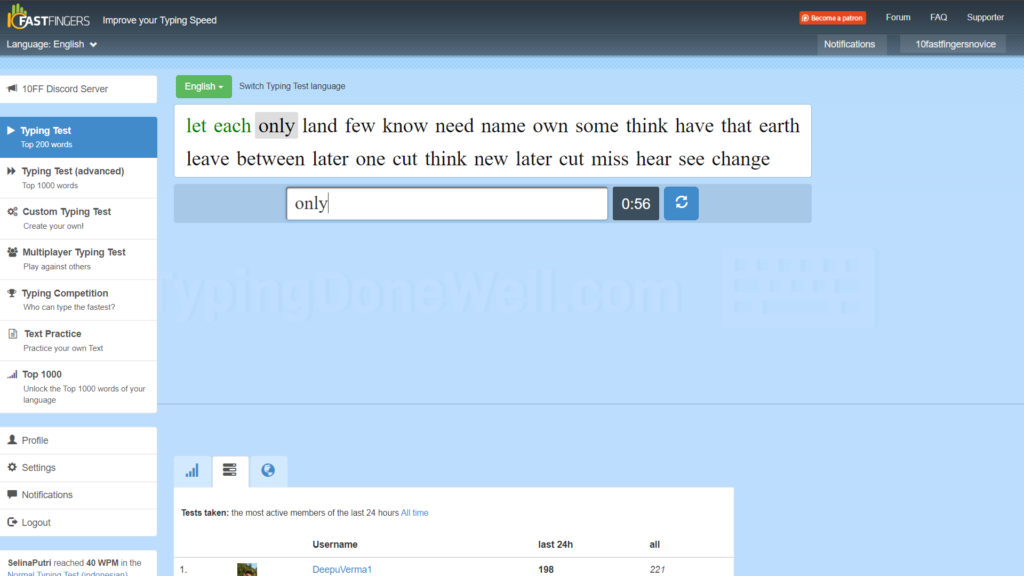
The tests are based on randomly generated words. The standard one is 1 minute long with 100 most popular words in English. Although, there are many more typing mods that people don’t know about. You can read about them here – ARTICLE HOW TO USE 10FASTFINGERS
You can read more about this legendary typing site in my detailed article. Here it is – ARTICLE 10FASTFINGERS REVIEW
Advantages
- Clean interface, easy to navigate
- The default test is easy – 100 most commonly used words in English (or another language of your choice)
- The website generates an image you can download after you take a test (no need to take a screenshot)
Disadvantages
- Tests are based on words. There aren’t many capital letters, there’s no punctuation. Tests are unrealistic
5. Typing.com – a site similar to Ratatype with an annoying animation
Typing.com is another great place to take a typing test. It looks nice, it has a clean interface. The test itself is sentence based and fairly realistic. But there’s this annoying animation during the typing test when you make a mistake. And for some reason, I don’t get how a typing test works.
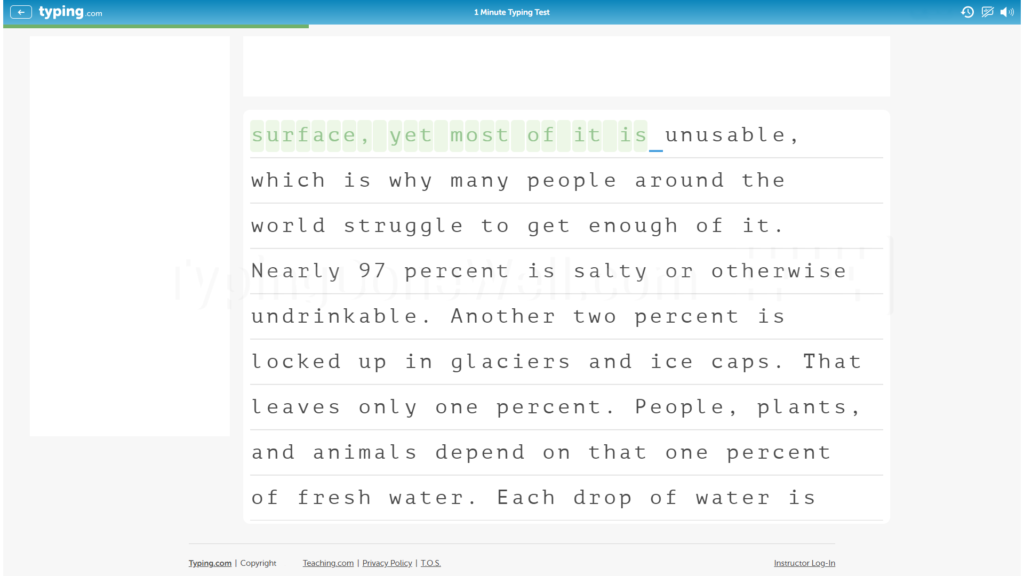
Let me explain. When you make a mistake it jumps red. But if you type faster (like me) you’re already 3 letters past this mistake before you even notice it. And Typing.com just completely deletes your typing after the mistake.
I would understand that. TypeRacer does something similar – you can’t make a mistake and continue. But on Typing.com you can type further after a mistake. But you need to pause for a second. It makes me break the whole typing flow.
Now, you can check it out for yourself. That’s how I feel whenever I type on Typing.com. When I don’t make a mistake it’s fine. But when I do this site just confuses me.
Advantages
- Clean interface
- Many animations that make typing look interesting
- Typing test based on whole sentences. Sometimes with a date here and there.
Disadvantages
- Annoying animation when you make a mistake
- The typing tests work in a weird way when you make a mistake. You have to stop (right after the mistake) for a split second. Then you can type further. If not the site doesn’t register the next keys.
Honorable mention – NitroType
NitroType is a „typing game” which doesn’t reward your improvement. But we’re not talking about improving your typing skill right now. We’re talking about taking a typing test.
NitroType has a kind-of good test. They are based on whole sentences (with punctuation and capital letters). Still, there are some game elements that make the typing test side a bit worse.
For example, there’s a shortcut (hitting two times space) that skips the whole word. You can use it once per race. That makes the „test” part of this way less believable. Imagine that whenever there’s a hard word you just skip it. That’s not a fair test of your typing skills.
There are more reasons why NitroType is only an honorable mention, even with its great look and fun experience. You can read more about them here – ARTICLE NITROTYPE REVIEW
Honorable mention – TypingTest.com
This website’s idea is very basic. You choose a test that you want to take, then you take it. Overall it’s not a bad website for typing tests. Most of them are sentences based, you get to choose the duration of the test.
There’s one problem – a messy interface. It’s hard to get wrap your mind around what’s going on on this website. There are some blent tests and under there are some vivid colored typing modes. When you open up this website you don’t know what to do.
It’s not very beginner friendly, or even enjoyable to navigate through. The typing test part of TypingTest.com is good. What makes it an honorable mention is the chaotic interface of this site. It doesn’t even make up for the mess as MonkeyType does.
How to test your typing speed online?
Now let’s get into taking the actual test itself. How can you do this?
In reality, it’s pretty simple. I’m sure you can take it once you follow those straight-forward steps:
1. Choose a website you want to take a typing test on
The first thing that you need to do is make a decision. You need to choose a website that fits your needs well.
There are plenty of different websites and programs that let you test your typing speed and accuracy. How can you choose the one for you?
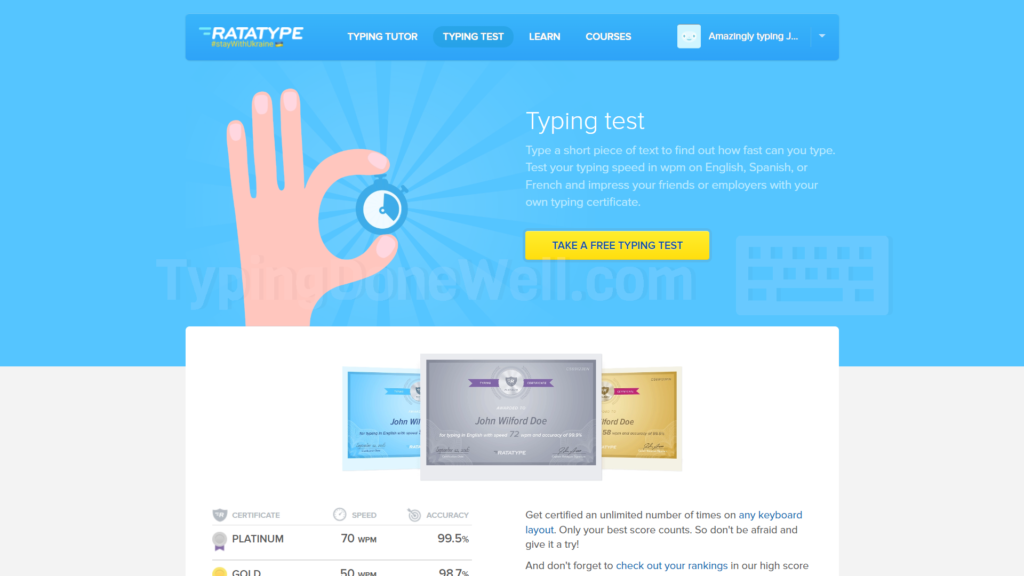
It’s not that hard. To make it easier for you I made a comparison of the top 5 online typing tests. You can read it one section above in this article or you can fast backward here – TOP 5 ONLINE TYPING TESTS COMPARISON
It is somewhat important but doesn’t spend too much time on it. A typing test doesn’t take that long. You can take one of each of the websites if you really don’t know which one to choose. Then you’ll see from your own experience which is best for you.
2. Go to the website of your choice
This step is pretty straightforward so I won’t talk much about it. You simply go to the website where you want to take your typing test.
3. Find a typing test on this website and open it
Now, this step may vary from site to site. But don’t worry, most of the online typing tests have a pretty easy interface to navigate (look at my top 5 for more details).
Once you load up the website you need to find the typing test. Then you need to click it. We’ll skip changing the settings here (you’ll learn that later after taking some tests).
On TypeRacer once you load the website you have two options to choose from (as a typing test) – race against others (where your score is compared to others) and „Practice Yourself” mode (clean, regular typing test).
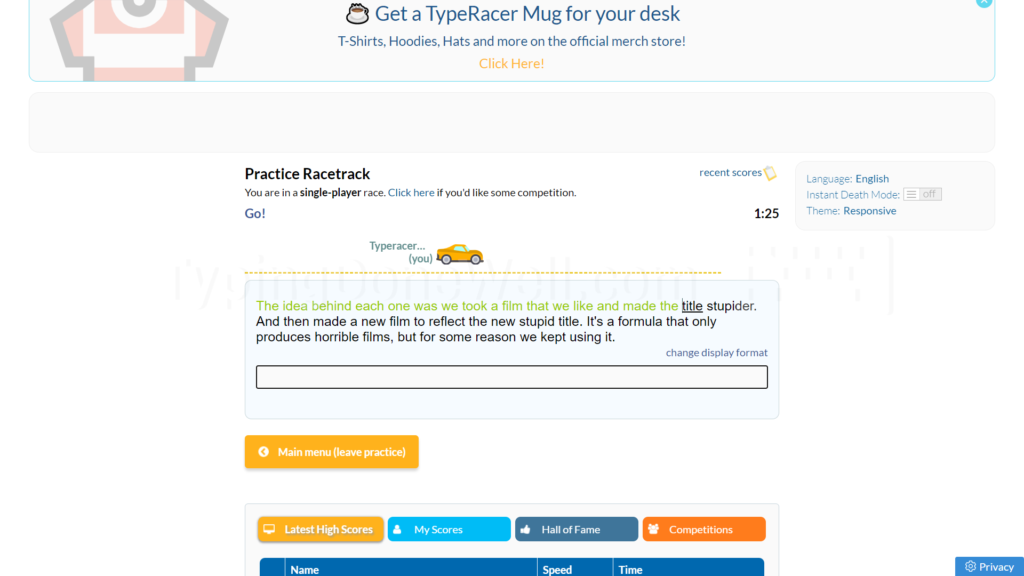
I recommend you to use the „Practice Yourself” mode. You can read more about TypeRacer’s different modes and the differences between them in my dedicated article – ARTICLE HOW TO USE TYPERACER
Taking a typing test on 10FastFingers is even easier than on TypeRacer (the difference in the typing test itself). If you want to take your typing test on 10FastFingers all you need to do in this step is click „START TYPING TEST” on the main screen:
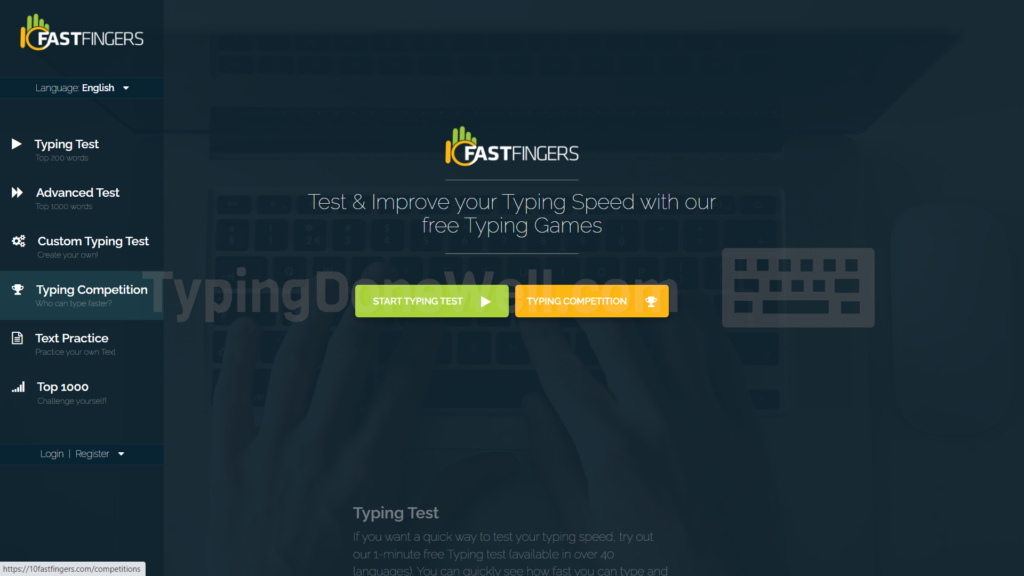
This will take you to the typing test which is ready to take which leads us to the next step in our list.
4. Take a typing test
That’s the actual typing part. Now’s time to finally take this typing test. Take a few breaths, focus on the typing, and do this thing.
That’s the part that will determine your typing score – your typing speed and accuracy. It’s better not to stress while taking it. But you’ll probably do that anyway. At least on the first run, so don’t feel bad.
After you take a few typing tests you’ll get used to the program layout (whichever one you choose) as well as taking the typing test itself. Give yourself some time to adapt, you can repeat this step as many times as you’d like.
5. Download your typing test score
Once you’re satisfied with your test score you need to save it somehow. This step varies from one website to another.
For example, Ratatype has an easy-to-download, already generated certificate that looks awesome. On TypeRacer you need to take a screenshot of your whole screen and then crop it yourself. On 10FastFingers you can download a cropped screenshot.
If you can download the file generated by the website this step will be easy for you. Most probably you won’t need to take step 6.
Those of you who used a website with no option to download you need to take a screenshot. Don’t worry, it’s not hard. I do it all the time.
To take a screenshot you need to press this shortcut: Fn + Win + Space. This will save the screenshot of your whole screen in this folder: My Computer -> Images -> Screenshots
Once you do a screenshot of your typing test score you can move on step 6.
6. Crop the screenshot of your typing test score
Don’t worry if you have no experience in editing photos. You don’t need to have any fancy schmancy software to do that. You can do it all in Paint. That’s the fancy program that I’ll show you.
First, you need to open up your screenshot in Paint. You can do this by opening up Paint, clicking „Open File” and selecting your screenshot. You can click the right mouse button on the file and select „Edit”. Or in any different way.
Then the easiest way to crop your typing test score is that:
- Select everything (Ctrl + A)
- Move your whole screenshot and align it on the top left corner
- Unselect by clicking somewhere outside your image
- Crop the image for the final look
It’s pretty straightforward. You can crop your typing test score however you’d like to. Then you can print it, save it on your computer, copy it into a document that you need it for, etc.
How to test your typing speed manually?
There is a way to test your typing speed manually. That’s because it’s just math. Most often the computer does all the math just so we don’t need to (because who’d want to?). But maybe you’re curious about the way this works. Or maybe you want to count your speed yourself?
If so you can do this pretty easily. But first of all, you need to choose the speed format you’ll be using for that.
Most of the online typing tests use WPM. However, there’s a more accurate speed metric which is called CPM. You can read more about it in my detailed article here – ARTICLE WPM AND CPM
Here I’ll tell you how to count your typing speed using WPM. Once you understand what CPM is you can do the same thing with it.
Testing your typing speed manually requires you to count the words you type in a certain time duration that you choose. Set up a stopwatch for let’s say 1 minute and type during this time. After the time is up count the words you’ve typed and divide them by the test duration (1 minute in this example).
Here’s how it looks more mathematically:
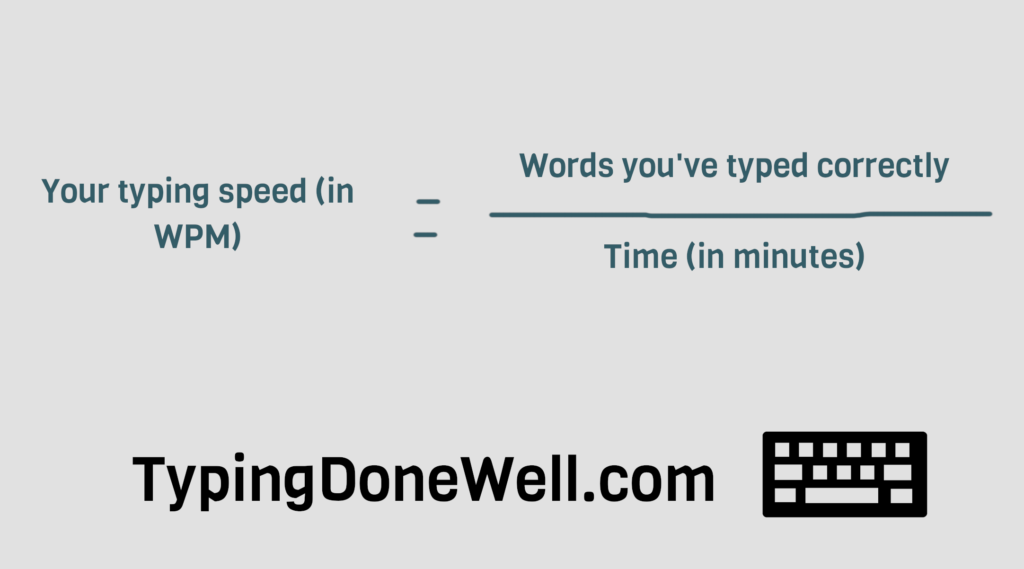
That’s how you can count your typing speed yourself, completely manually. That’s how the computers count it. They only add a few functions like skipping the mistakes you’ve made or counting in CPM and converting to WPM (for better test accuracy).
How to get a better score on a typing test?
Getting a good score on a typing test can give you many benefits when applying for a job. When taking a typing test something that matters the most is your skill level. I will talk about this (most important) part in a bit.
There are many variables when taking one typing test compared to another. I personally perform much better on realistic typing tests (like TypeRacer) rather than words (like 10FastFingers).
The first thing you can do to get a better score is to try many different typing tests and see which one fits you the best.
Secondly, make sure that you remove all distractions. Close all the other tabs, turn off any music, and focus to get the best score.
And then of course comes the most important part – skill.
Typing tests vary one from another. To get the best score you should test a few different ones and see which one fits you the best. Another thing is to focus and remove all distractions. And the most important part – you should improve your keyboard typing skills (with the right resources).
Of course, I won’t leave you hanging. Here’s a great article about all the basics of touch typing. It will tell you everything you need to know before even starting – ARTICLE TOUCH TYPING BASICS
After you get to know all the basics you can start your journey with touch typing with the help of my checklist:
If you want to get the absolute best of your touch typing practice and learn this skill effectively you should check out my own touch typing course. It is based on all my knowledge and experience from learning this skill for years. You can read more here – MY TOUCH TYPING COURSE
Either one (or maybe all) of the resources you choose I hope serves you well. Remember, learning such a complex skill as touch typing takes time. So don’t get discouraged! If I did it, you can as well!
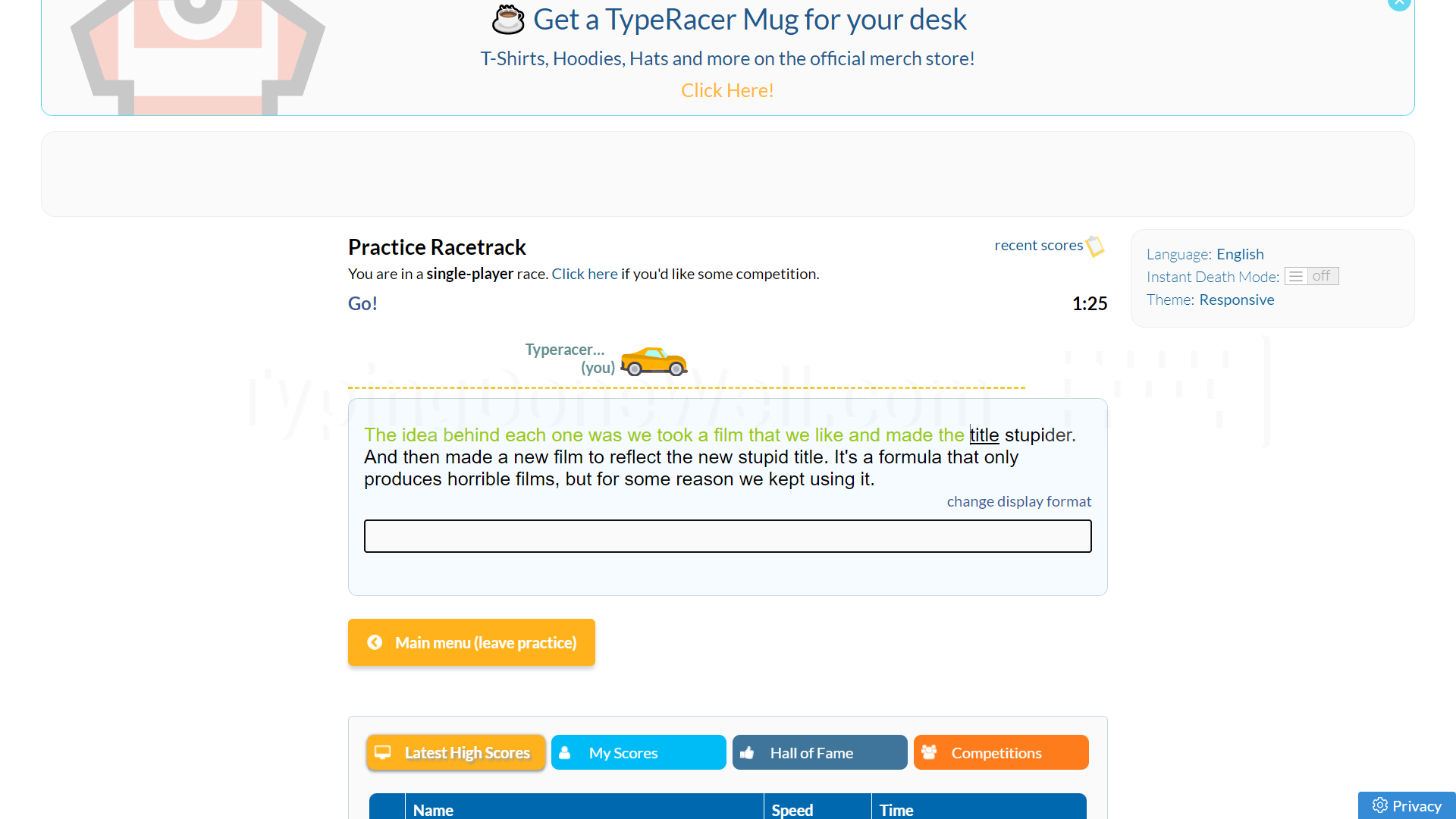
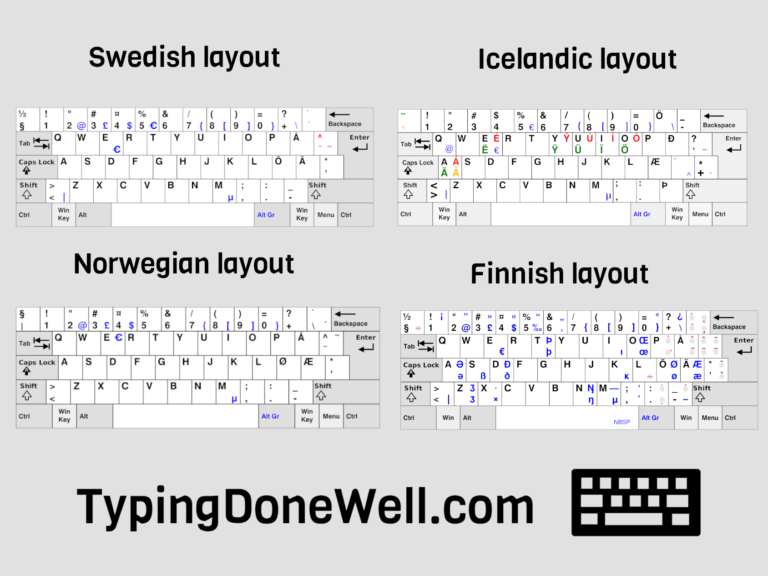

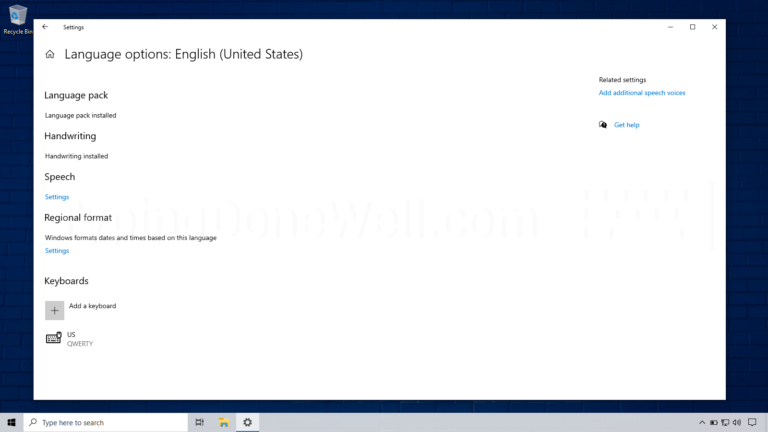
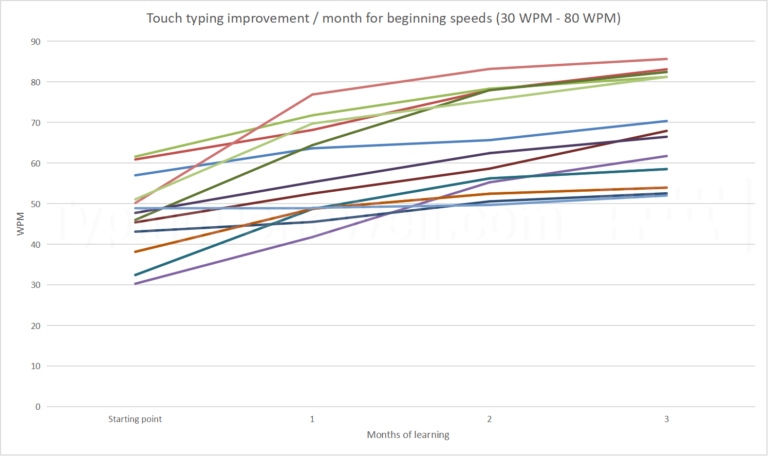
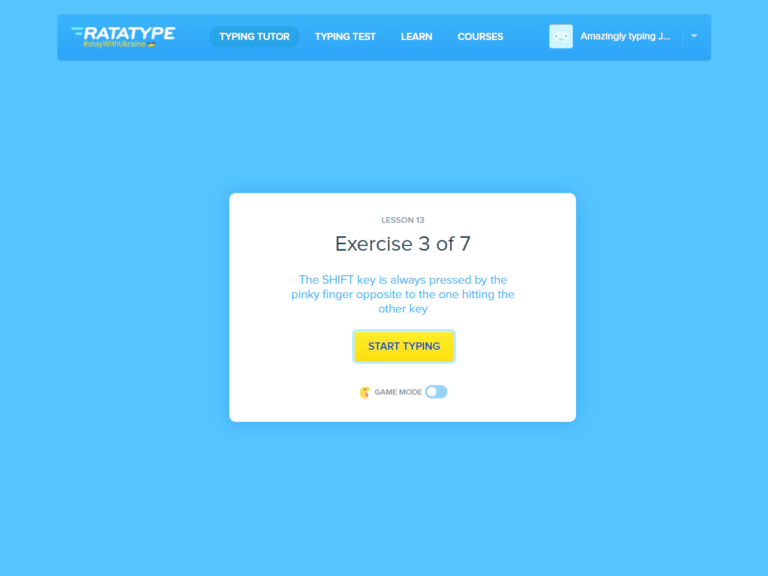
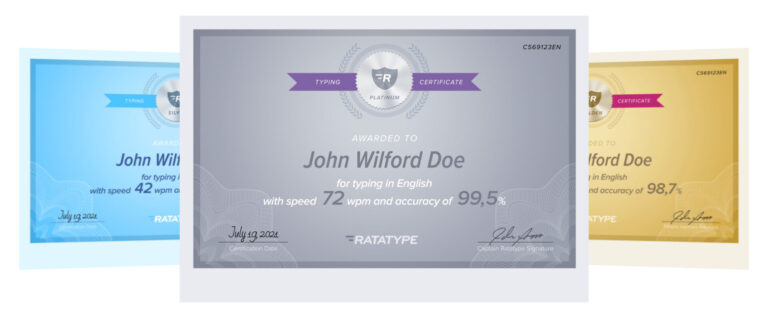
Typing
https://typingdonewell.com/blog/how-to-take-a-typing-test-guide-with-best-sites-to-take-one/#comment-111