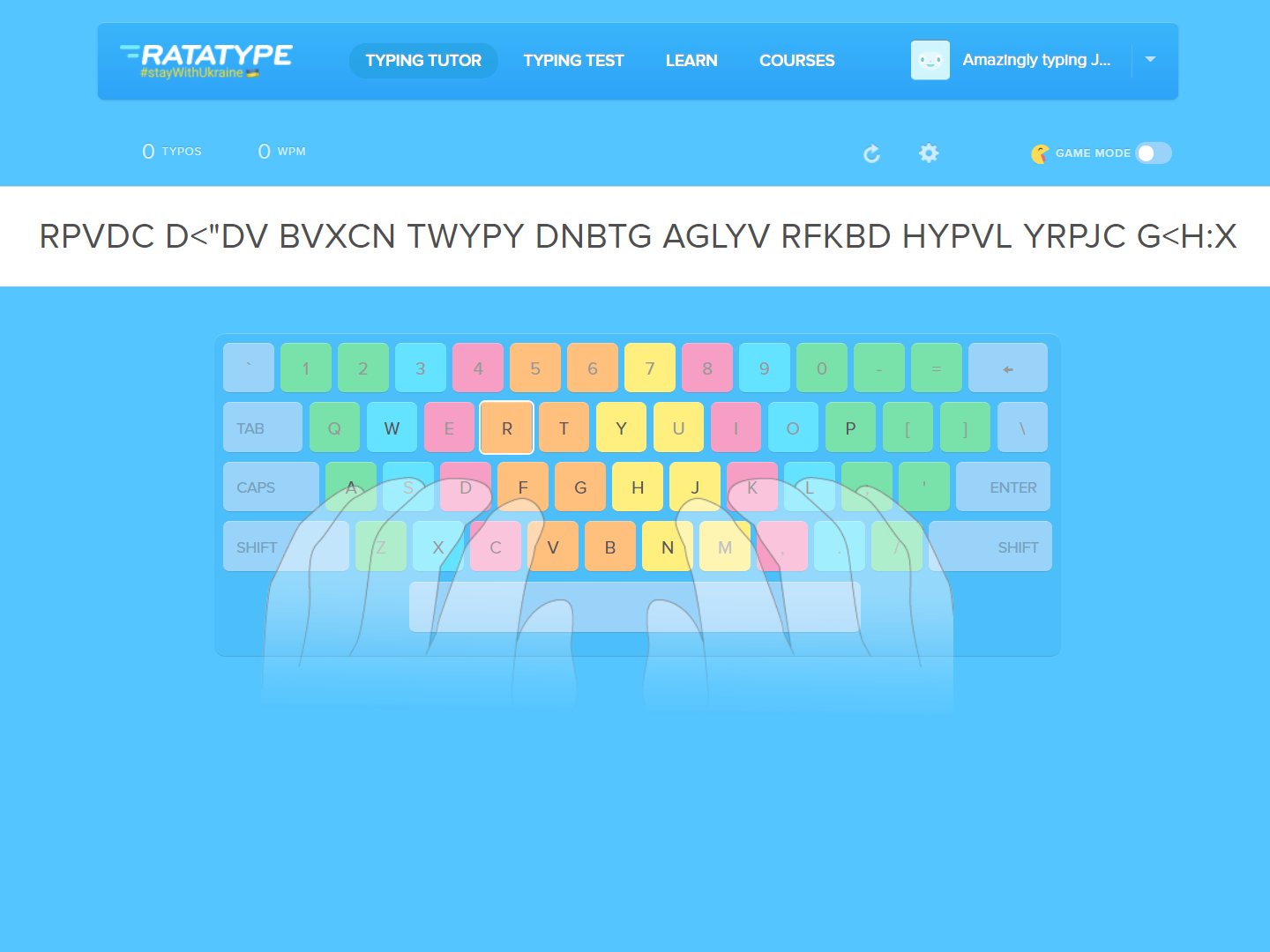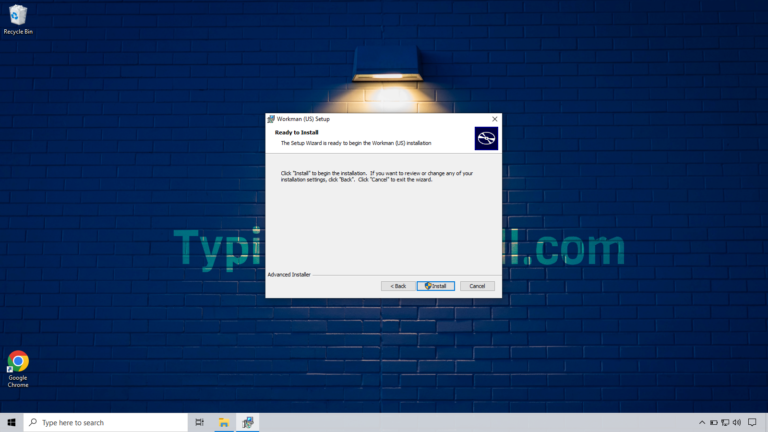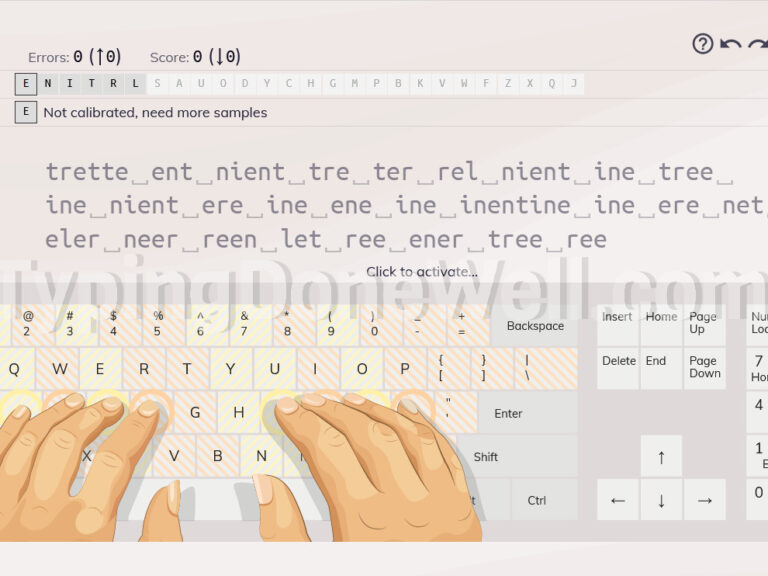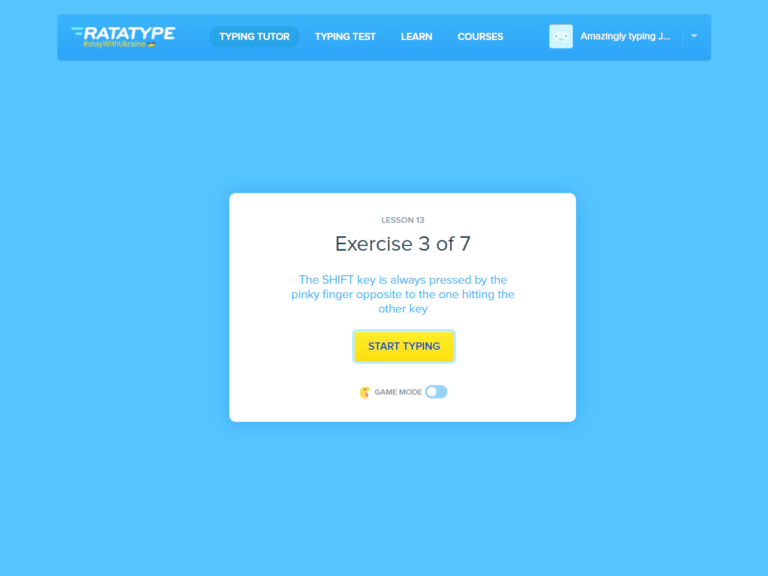How to use Ratatype? – walk-through the most important aspects (with photos)
Ratatype is a basic online program that helps you with typing. It lets you learn some of the most basic skills of touch typing. It can help you with your learning and it is free – which is always a plus.
In this article, I will go through everything that you might possibly need to use Ratatype. I will also tell you about one thing which was annoying me a lot in this program. Just so you don’t need to spend the time I’ve spent on finding it.
There will be a lot of basic stuff here, especially in the beginning. This article is meant to have everything you need to use Ratatype. From the very basics to more hidden features. So, let’s get started.
How to use Ratatype?
Let’s start from the beginning. The most basic thing that you need to do in order to use Ratatype is to register. It is very simple and works just as with any other site online.
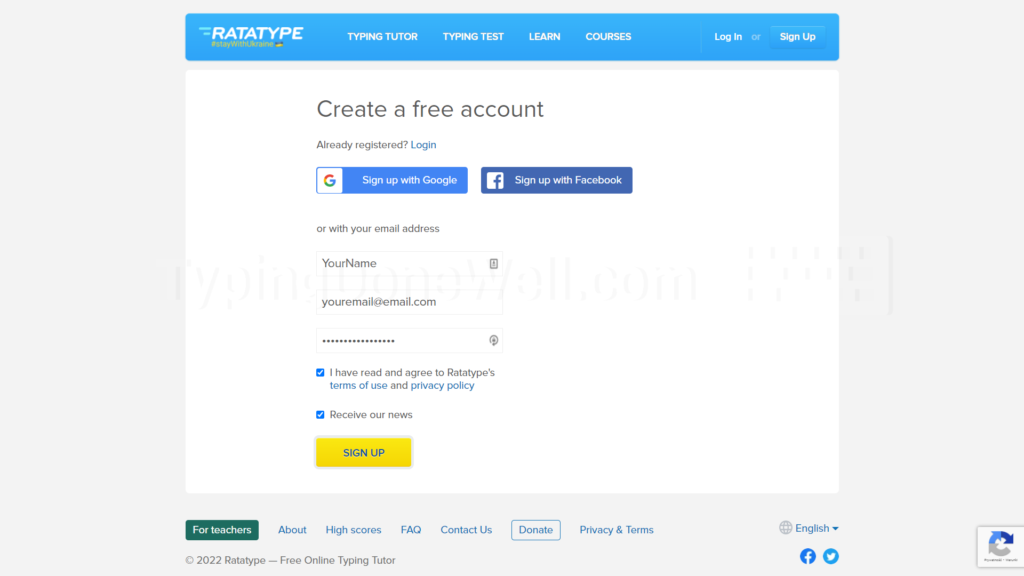
You have to click on the Sign Up button and then register just like with any other site. Type your name, email, and password in and press Sign Up. That’s it.
When you’re in the program comes time to choose your layout. To do that go to „COURSES” and choose your keyboard layout. There are over 10 courses that you can choose from there.
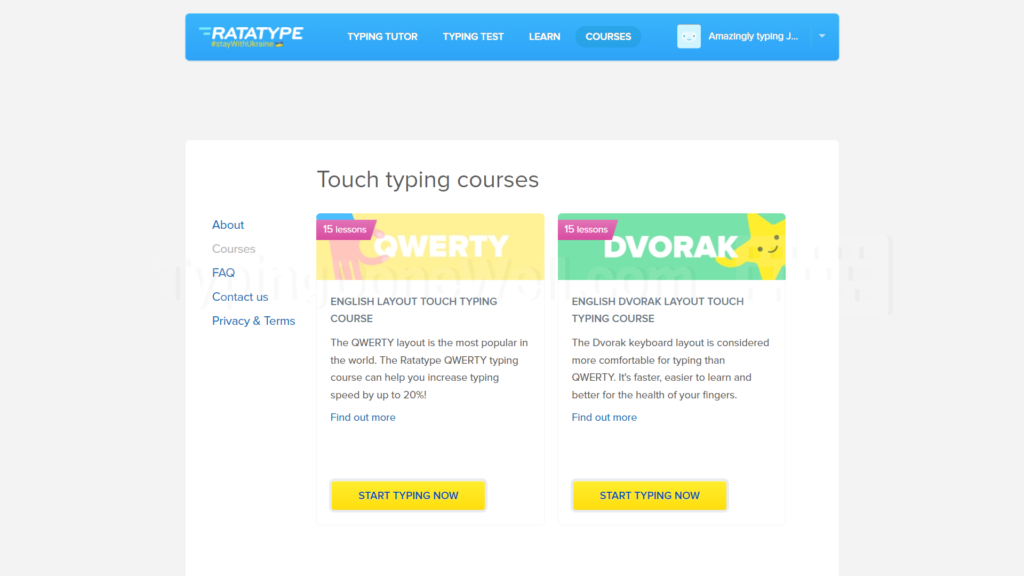
You can always change your keyboard layout in the actual practice. However you need to remember one thing – if you change your layout it will start the course all over again. It won’t delete your progress on the present one so you don’t need to worry.
But if you change the course you will need to learn it from the very beginning. You can’t skip any lessons with on another course. You need to go through them separately.
To change your layout in the practice window you need to click on a little cogwheel. From there you can choose a different layout in the drop-down menu. Here’s what it looks like:
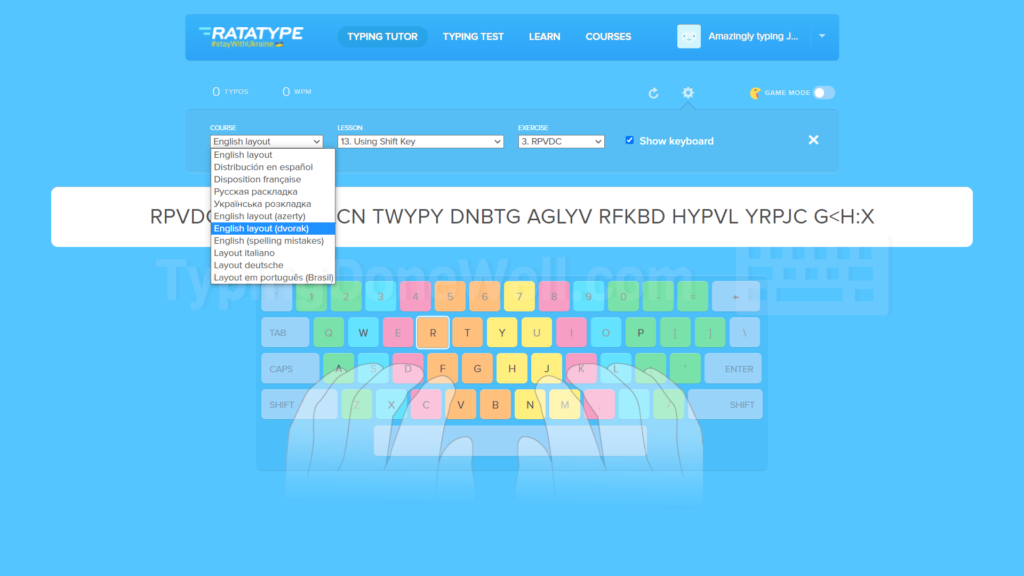
There’s one more thing that you can change this „cogwheel menu” (that’s what I will call it). You can change your current lesson and exercise in this lesson. I was searching for it for quite a long time. It isn’t a well-designed menu.
If you want to change the exercise you’re currently doing then you need to open your last one. Then you need to open the cogwheel menu. Finally, here you can change the current exercise using a drop-down list. Here’s what it looks like:
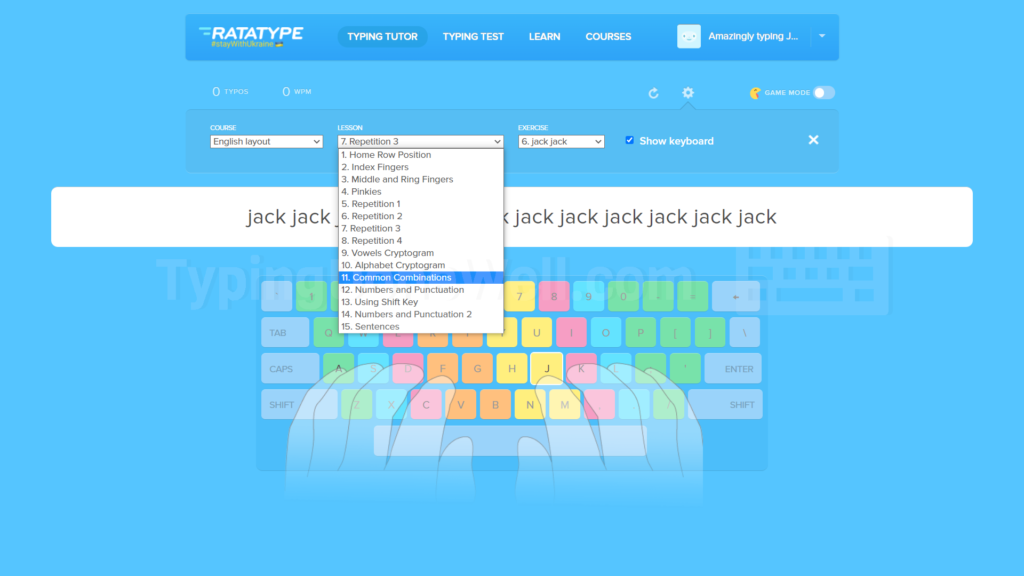
In this drop-down menu, you can also turn off your keyboard – the virtual one. If you uncheck the box next to „Show keyboard” your on-screen keyboard will no longer be visible. But you probably already guessed it.
There’s one more way that you can choose the lesson you want to go through. It is also pretty hidden and I had to dig a bit to discover it. I’m not a fan of this annoying navigation as you can probably tell already.
To change your lesson you have to go to your profile (just click on your name in the top right corner). Then you need to go to „Education results”. Here you can choose a lesson and exercise you want to redo.
Using Ratatype is pretty straightforward from now on. You need to type what you see on your screen. The important part is doing it without looking at your keyboard. By doing so over and over again you will finally develop a layout picture in your memory.
Basically, you will be able to press any key on the keyboard without looking at it. That’s the whole point of Ratatype. What you need to do is go through each lesson and learn the keys for yourself.
Is it the most efficient way of learning your keyboard layout? No, there are much better methods to do so. But Ratatype is free to use.
However, if you want a bit more than this program then I invite you to read a bit about my course. It’s not free unlike Ratatype but it is created with care about the fundamentals and the tiny details of touch typing.
All this comes from my own experience and knowledge. I give you only the best tools that actually work and I give you the knowledge that you need and when you need it. If you’re interested then you can check it out here – MY TOUCH TYPING COURSE
How do I get a Ratatype typing certificate?
It is very easy to get a typing certificate on Ratatype. But don’t get your hopes too high up. It’s not a valid certificate that will matter when applying for a job. No, it’s more of a nice trophy photo for you to enjoy.
To get this „certificate” you simply need to take a typing test. You can do this in the tab called „TYPING TEST”. All you have to do is take this test while being signed up for your account. After you end this test you get the certificate for yourself.
Then you need to click on the general photo. You will be redirected to a page where you can print this „certificate”. Honestly, it looks really nice as a trophy for you to enjoy.
However, I really don’t like the typing test itself. It is very annoying that they use hard text to type. All of those texts have some hard-to-type rare words that you barely ever type. Most of them are some unusual names. What’s even more annoying is that there are dates in most of those texts.
Believe me – you hardly ever type any date when you are typing on the keyboard. Think for yourself how often do you? That’s why the Ratatype test is harder than it should be and can make you discouraged. This certificate can actually make you feel bad about yourself.
Those are the flaws of the Ratatype certificate that stood out for me. However, if you really want to get this certificate here’s how you do it:
Getting a Ratatype certificate is fairly simple. First, log into your account (if you don’t have one you can easily register for free). Then click on the menu tab that says „TYPING TEST”. It will take you to a test that you need to take. After finishing it you will be able to print your certificate after you click on it.
Although there are some bad sites for the Ratatype certificate I still think it’s worth taking. It’s a nice trophy for you to look at. Especially since it has a date when you achieved this speed.
How to reset Ratatype?
I’ve looked for an option to do so but I didn’t find one. Your progress is bound to the course you’re doing. If you change the course then your progress will change too. However, it will change your keyboard layout also and that’s something you might not want to do.
Another option would be just going back to the exercise. Nothing stops you from going through an exercise that you already finished. You can go back at any time.
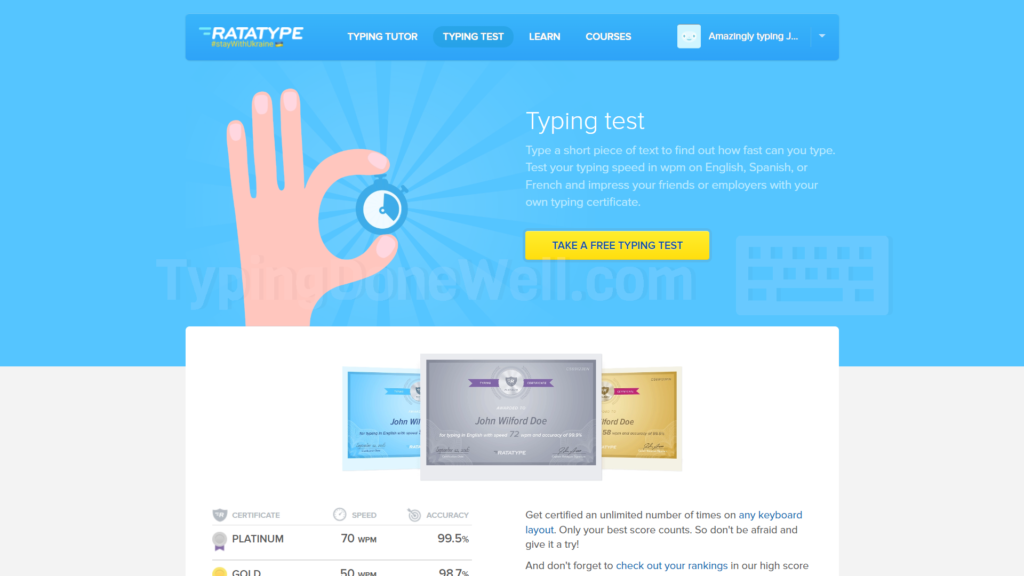
But if you want to completely erase your progress then you need to create a new account. There’s no simple way that I know about resetting your progress on the same account. Fortunately registering to Ratatype is very simple.
Summing everything up. That’s how you reset Ratatype:
Ratatype doesn’t have the option to reset your progress. If you want to do so you have free options. One – change the course you’re doing (this will change your layout also), two – go back to the exercise you finished, you don’t need to reset (look at the „how to use” section), three – create a new account.
You can also delete your Ratatype account if you want to. I will talk about it in the next section.
How to delete your Ratatype account?
If you’re sick of Ratatype then you need to follow these steps. No, I’m just kidding. Ratatype isn’t that bad to hate it. This site is just annoying sometimes.
However, you could want to delete your account. For example when you want to reset your progress. You can’t do this in the Ratatype. You would need to create a whole new account.
So why not just delete this one and create the same exact account? Or maybe you want to delete it for whatever other reason. Either way, here’s how you do it:
Deleting the Ratatype account is a simple task. First, you need to click on the arrow next to your name. It is in the top right corner pointing down. This will open a menu where you need to find „Edit profile”. After clicking it this will take you to the page where you can change your name. On the bottom, you will see a button called „Delete my account”.
Here’s how the page you land on looks like:

Then you need to just confirm that you really want to delete your Ratatype account. Done! After that, you will no longer have an account.